Two months ago D-Link announced the release of the D-Link DCS-932L Day/Night Network Camera. Setting up some network cameras in my house has been on my ever growing to do list, and thanks to D-Link for providing me the DCS-932L to review, I finally had the chance to test out. Let’s take a closer look at the DCS-932L to see what it has to offer and if it lives up to my expectations.
Specifications:
Price
- MSRP USD 149.99, but digging around on Amazon.com you can find it for as cheap as USD 99.99! or on Newegg.com currently for $116.
Network Protocol
- IPV4, ARP, TCP, UDP, ICMP
- DHCP Client
- NTP Client (D-Link)
- DNS Client
- DDNS Client (Dynds and D-Link)
- SMTP Client
- FTP Client
- HTTP Server
- PPPoE
- UPnP Port Forwarding
- LLTD
Built-in Network Interface
- 10/100Base-TX Fast Ethernet
- 802.11b/g/n WLAN
Wireless Connectivity
- 802.11b/g/n Wireless with WEP/WPA/WPA2 security
Wireless Transmit Output Power
- 16dbm for 11b, 12dbm for 11g, 12dbm for 11n (typical)
SDRAM
- 32 MB
Flash Memory
- 4 MB
Reset Button
- Reset to factory default
Video Codecs
- MJPEG
- JPEG for Still Images
Video Features
- Adjustable image size and quality
- Time stamp and text overlay
- Flip and Mirror
Resolution
- 640 x 480 at up to 20 fps
- 320 x 240 at up to 30 fps
- 160 x 120 at up to 30 fps
Lens
- Focal length: 5.01 mm, F2.8
Sensor
- VGA 1/5 inch CMOS Sensor
- Removable IR-Cut filter: auto/schedule/manual
IR LED
- 5 meter illumination distance
Minimum Illumination
- 1 Lux @ F2.8
- B/W: 0 Lux with IR LED on
View Angle
- Horizontal: 45.3°
- Vertical: 34.5°
- Diagnol: 54.9°
Digital Zoom
- Up to 4x
3A Control
- AGC (Auto Gain Control)
- AWB (Auto White Balance)
- AES (Auto Electronic Shutter)
Power
- Input: 100-249 V AC, 50/60Hz
- Output: 5 V DC, 1.2A
- External AC-to-DC switching power adapter
Max Power Consumption
- 2 W
Operation Temperature
- 32°F to 140°F (0°C to 40°C)
Storage Temperature
- -4°F to 158°F (-20°C to 70°C)
Humidity
- 20-80% RH Non-Condensing
Dimensions (W x D x H)
- Including the bracket and stand:2.6″ x 2.6″ x 5″ (65.8mm x 65mm x 126mm)
Camera only
- 1.1″ x 2.4″ x 3.8″ (27.2mm x 60mm x 96mm)
Certifications
- FCC Class B
- IC
- C-Tick
- CE
Support
- 24/7 Basic Installation Support
Warranty
- 1-Year Limited
Hardware:
The D-Link DCS-932L comes in very straightforward packaging, highlighting several of its features
Once unboxed you have the DCS-932L camera, cat5e cable, power adapter, and documentation.
A closer look at the front of the camera.
The rear of the camera. As you can see there is the option to hard wire the camera, although for the purpose of this review I will be testing out the wireless functionality.
Here is a picture of the DCS-932L next to the DAP-1522 Access Point which the camera will be grabbing the wireless signal from.
Setup:
I must admit that setting up any product that involves networking always makes me a little queasy. However, D-Link promises that in 3 easy steps the DCS-932L will be set up and ready to go, so hopefully setup will not require a bottle of Jack to get through!
With the DCS-932L unpacked, the first step is to head over to a PC and run the D-Link Setup Wizard via the included CD-ROM.
I planned on connecting the DCS-932L to my D-Link DAP-1522 Access Point (see my writeup here), and since the DAP-1522 has a Wi-Fi Protected Setup (WPS) I chose the WPS option in the Setup Wizard.
The next few steps just detail setting up the DCS-932L hardware, plugging in and confirming the LED on the front of the camera is red.
Since I decided to connect via WPS, the next step requires pressing the WPS button on both the DCS-932L and the DAP-1522. If everything is success and the two connect the LED on the front of the camera should turn green (which I am happy to report worked on the first try!)
Now that the camera has been installed the next step is to set up the camera. Through the Setup Wizard you should see the camera just installed as well as any other D-Link cameras you may already have in your network.
Selecting the camera just installed and clicking next will take you to the following screen where you will assign a password to the camera.
One of the features D-Link offers is the ability to view the camera feed through the Internet (via a web browser or mobile App). To do so you will need to set up a mydlink account which can be done via the Setup Wizard.
Last step is to assign a password for your mydlink account, and if everything is working correctly you should see the live camera feed.
I would say walking through the entire setup took me 5 minutes at most. It was dead simple and I was pleasantly surprised at how everything worked on the first try.
Settings On The D-Link DCS-932L:
With the DCS-932L set up, the easiest way to test out is via the mydlink webpage and log in using your email address and the password you set up. If everything is working well you should now be able to see your live camera feed as seen below. One thing to note, if you are accessing your mydlink webpage from outside your network and you have UPnP disabled on your router, you will only be able to see the camera feed in 60 second increments (i.e. you will need to refresh the page every 60 seconds).
From your mydlink webpage you can also access your DCS-932L settings by going to the Camera Settings tab and clicking the “Camera web page” button. Note that you can also access your camera settings by simply typing in the IP Address of your camera in a web browser (within your network or via your registered domain name as long as you have port forwarding set up, the DCS-932L defaults to port 80)
If you have ever used a D-Link home network product the settings page for the DCS-932L will look very similar to the other D-Link products.
There are quite a few settings you can go through, but I thought I would just take a look at a few. The first which is useful if using the camera for surveillance or home security is motion detection (in order to use this feature you will need to have D-Link’s D-ViewCam or 3rd party software running).
One other feature I found interesting was the ability to have the DCS-932L email you snapshots from the camera based on some predefined settings (such as motion detection or based on a specific schedule)
Using the D-Link DCS-932L:
With the camera set up, now comes the fun part, using the camera. There are several different ways you can access the camera feed. You have the option of viewing from an internet browser via mydlink (as discussed above), viewing from a mobile device via an App, or viewing directly on a PC via software. Right now I am actually using all three methods. D-Link offers a free mydlink lite App that works with both Android and iOS. I have set up on both my Android Tablet and iPxxx and the apps work well, although I do occasionally get issues with connecting to the camera. Instead I have been using the Android IP Cam Viewer Lite App which has worked flawless.
The other option I mentioned was using software installed on a PC. D-Link comes with software called D-ViewCam which not only can be installed directly on a PC, but also comes with a Windows Home Server version (Add-in and all!). The oddity with the Windows Home Server Add-In is that the initial setup is done through an internet browser and not from within the WHS console. The WHS Console gives directions on how to launch in the internet browser, with the one caveat being if you are using a browser other then Internet Explorer you actually need to download a small file to launch (second screenshot below).
Unfortunately I didn’t get a chance to test out the D-ViewCam WHS Edition software as I was unable to get it set up. When adding my camera it would either tell me that my User ID/Password were incorrect, or it would just hang. I have been having some Gremlins running around in my WHS of late, so this could very well be attributed to issues I am having with my WHS and not D-Link’s software. At some point down the road I will revisit.
Fortunately, one of the nice things about an IP Camera such as the DCS-932L is that there are several third party software that support IP cameras from various manufacturers. One that I have heard frequently discussed is Blue Iris. I downloaded the trial version and was up and running viewing the love feed from the DCS-932L in no time.
Here are a few more screenshots of the DCS-932L taken from my Android tablet. The first shot is in the morning, and with enough sunlight coming through the camera has switched to daylight mode. As you can see my son is out cold, butt in the air!
Here is a screenshot in Night mode:
Here is a screenshot of an email alert I received based on motion detection:
Final Thoughts:
I have had the DCS-932L running for nearly a month now. We set it up in my youngest son’s room, and both my wife and I constantly check in to see what he is up to (he is 21 months old and on some nights insists on taking my iPod in with him, the camera allows us to see why he is cracking up watching his Thomas movies!). Right now we monitor the camera from the PC via Blue Iris, via the mydlink lite App on my wife’s iPhone/iPad, and on my Android Tablet via the Android IP Cam Viewer Lite App. Picture quality has been great for what we use it for. Possibly the only issue I have noticed is with audio, which seems to be hit or miss. At times I can clearly make out sounds but on other instances I just get static or no sound.
Overall, it has been nothing but a positive experience with the DCS-932L. If you are looking into getting started with home surveillance (whether it be monitoring your home whilst away, monitoring young children, or figuring out what the heck your dogs do all day alone at home), the DCS-932L is an easy and inexpensive solution. The only serious downside, now that I have one camera it is not enough, and I am now trying to justify why I need more! With Father’s Day just around this corner, this definitely could make for an excellent present that almost any Father could appreciate!








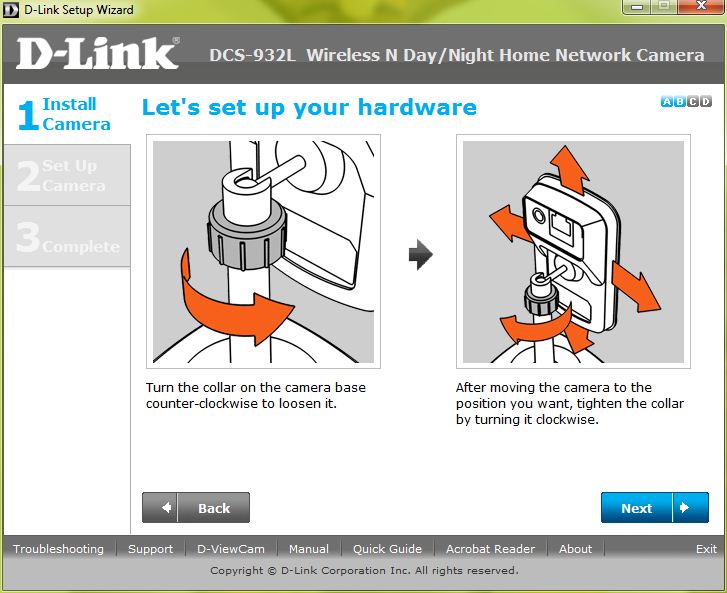
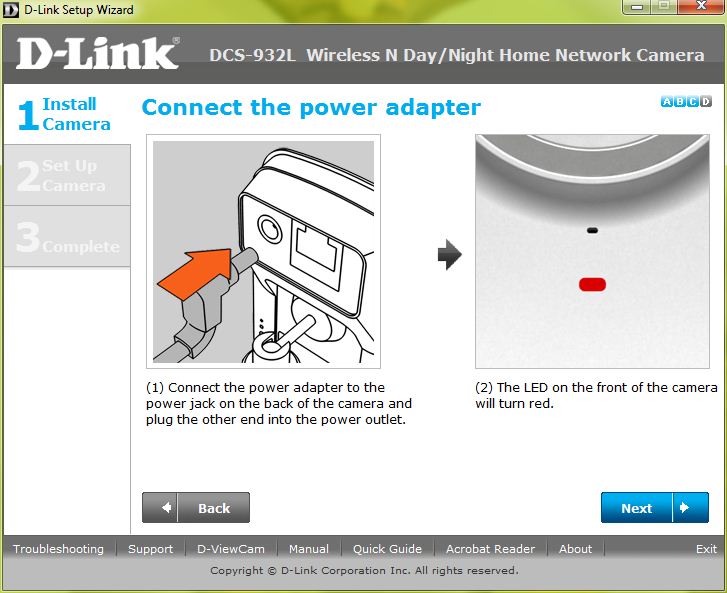

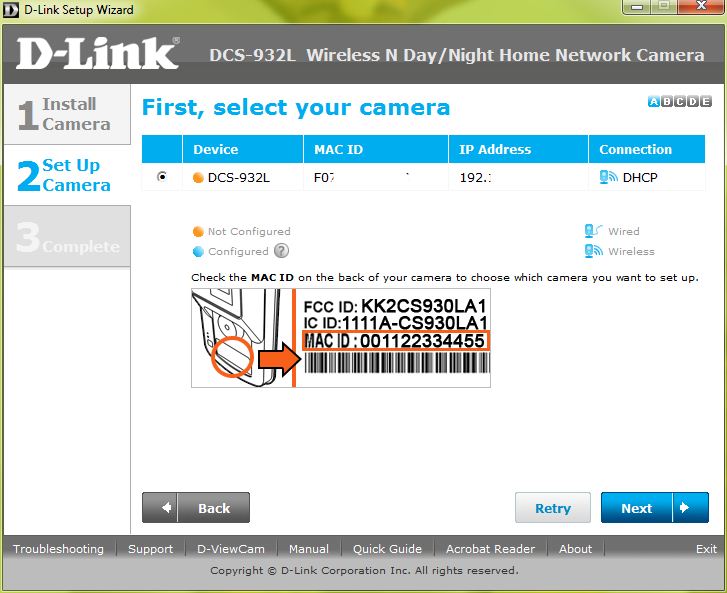
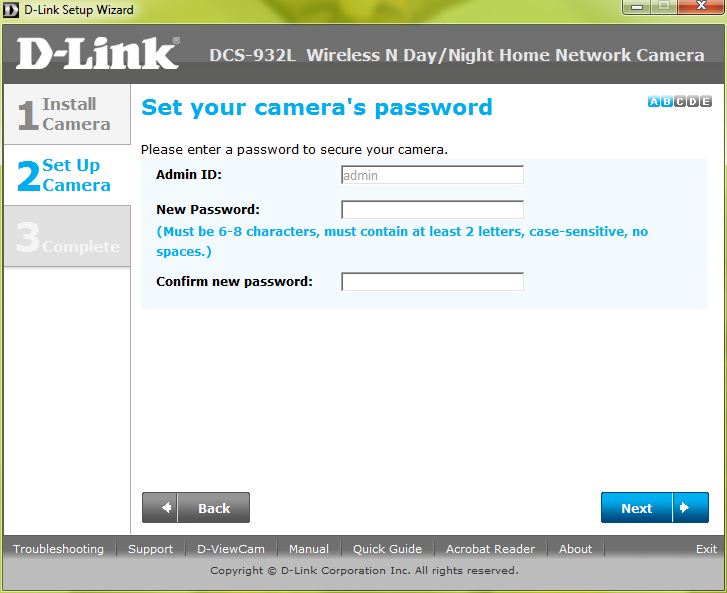

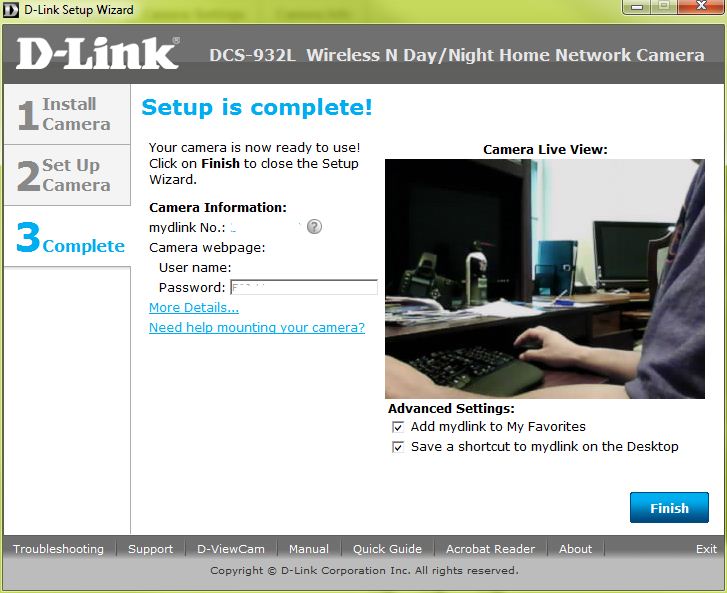

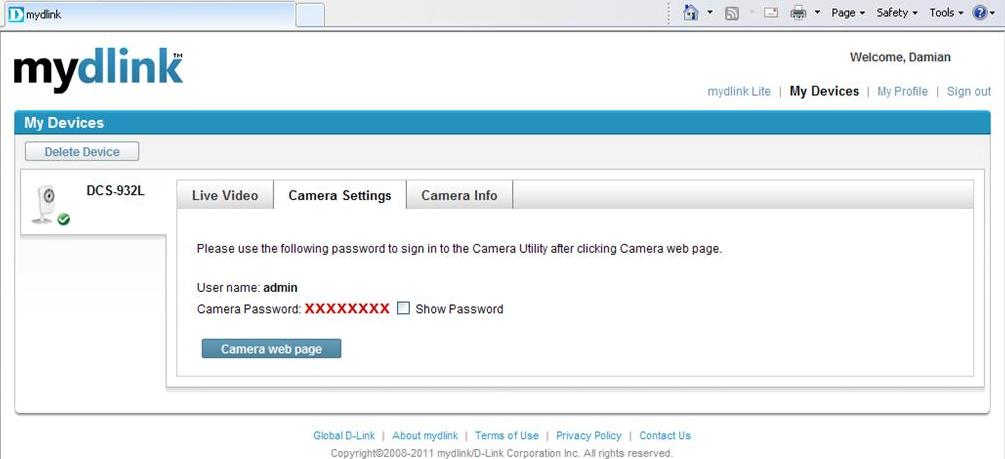
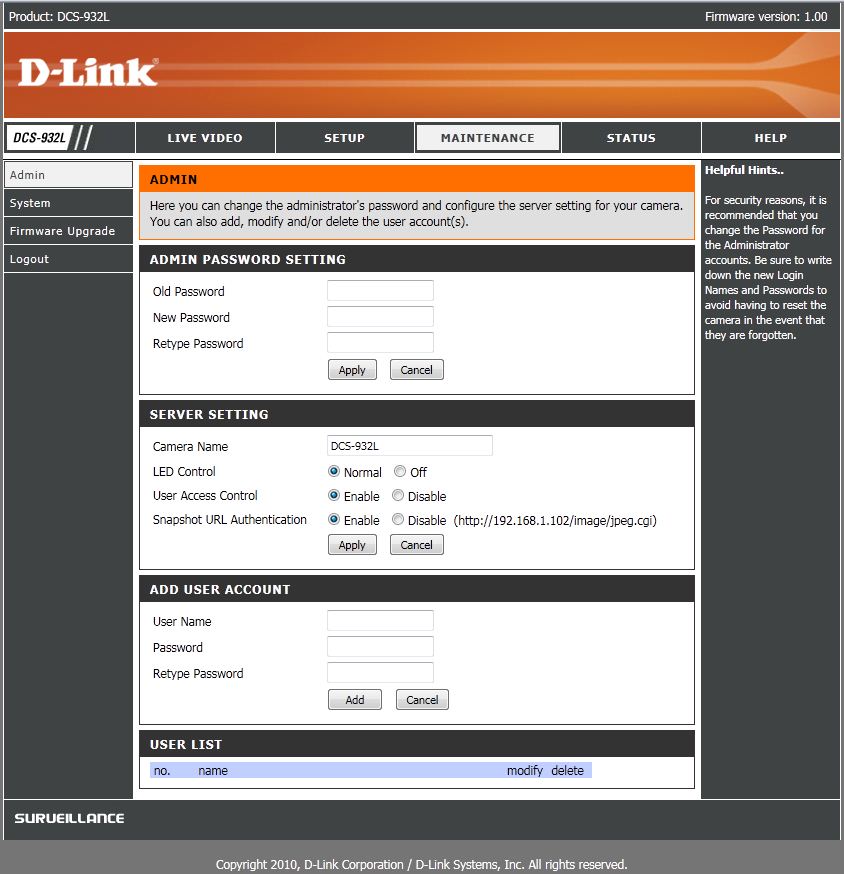


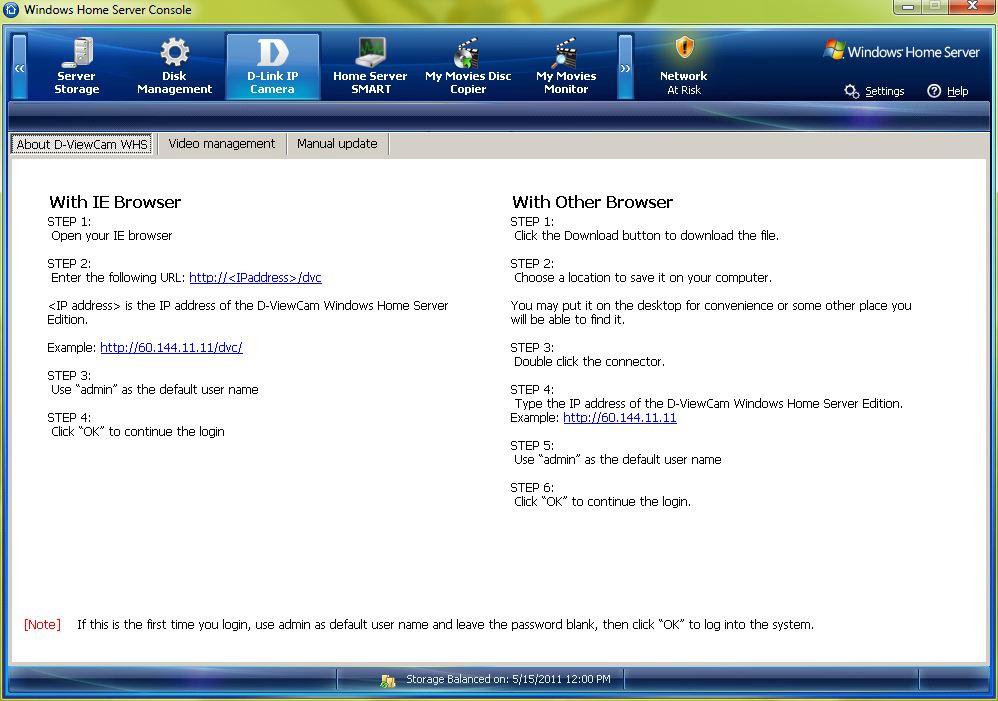
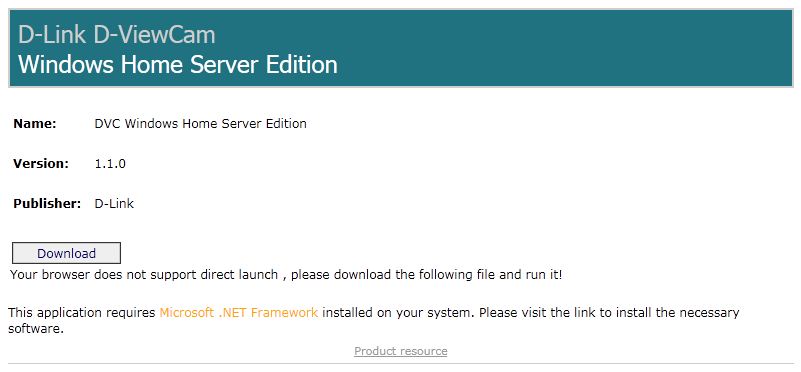



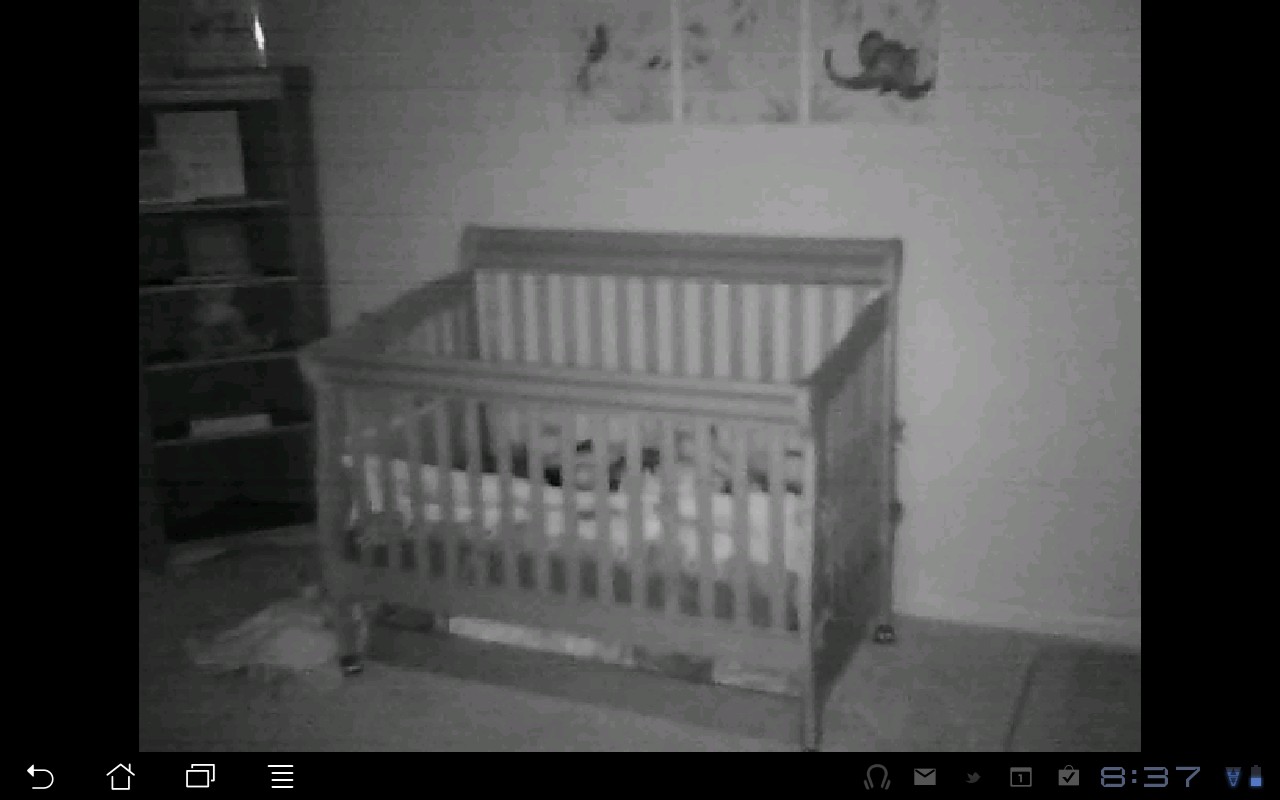

{ 146 comments }
Damian–
As always, a nice write-up. How well does the motion detection work? I found that it was nearly impossible to get it working well without bombarding me with emails on my Linksys Wireless G old camera.
And was the IR pretty good too? That picture looks good…is it good enough to use consistently?
Jim
Hey Jim,
I didn’t mess around much with the motion detection settings, but you can adjust how frequent it would send over emails.
As far as the IR we have been happy with. I have never used a camera before so I don’t have a good point of reference though tbh, but for our use in my son’s room it actually works great (the camera is maybe 5 feet from the crib)
Cheers
Damian
I’ve always wanted something like this, it looks promising.
Let us know if you see any paranormal activity…
i just bought this camera and it works great. I had a question though, at night i use it to monitor the backyard – we back onto a ravine and there have been some teenagers upto no good. i place the camera against the window in the basement with the lights off, but i get a reflection from the camera’s LED’s. Any suggestion on how i can eliminate this?
thanks.
alex
by the way , the motion sensor works great – just have to play with the sensitivity
Hmmm…not sure what you could do outside of getting an outdoor camera. Possibly put some sort of film on the window to reduce the reflection (similar to the protective anti glare films people put on ipad, etcs…?)
great thanks, i never thought of that.
i’ll give it a try
cheers
alex
I have a similar setup, where my camera is at a bedroom window looking at my driveway. I noticed the camera’s LED lighting reflecting off the glass which distorts the image. However, I found that placing the camera flush against the glass clears up the problem.
Has anyone found a program to view the live feed from this cam in Windows 7 Media Center? All the cam programs I found are designed to work with older models, but I can’t pull up a feed with the DCS-932L for the life of me.
Use Day Light mode only
The live feed of the DCS-932L can be accessed via a web browser:
http://username:password@cameraIPaddress/video.cgi?showlength=1
i figured it out. i put a $20 flood light (from homedepot) with a motion sensor in the backyard and then shut off the camera’s infrared/night sensor.
at night-time when someone or something is in the backyard, it sets-off the motion activated flood lights and turns night into day. the camera records everything, no window reflections.
works great
I have the same cam and had the same prob. move the camera back about 2 to 3 feet back from the glass worked great for me.
PS i have 5 of these and love them
Hi Damian. By chance, have you figured out how to pull a feed of the live video in a browser without the D-link administration page? I have this same model and having the live feed embedded in D-link’s page is making it difficult to integrate this thing into Windows Media Center.
Thanks!
Same here. I can get the live feed in the D-link administration and config page, but I’d like to know where a plain feed can be accessed. I’m interested in embedding the feed into a site and would like just the video feed. Thanks
Good question. Honestly I am not sure but it should be possible since you can grab the live feed on many other softwares (so it is not specific to D-Link). I may have to dig around and let you know if I find anything)
The live feed of the DCS-932L can be accessed via a web browser:
http://username:password@cameraIPaddress/video.cgi?showlength=1
Hi Damian, thanks for sharing ypour experiencs with the D-Link camera. I have a questeion concerning the Live feed. You say if UPnP is disabled on the router you will get 60 seconds of video then it stalls and the webpage has to be reloaded. Is this correct? Is this with the App as well?
Thanks Casper
It only applies to the web browser. For the app upnp doesnt apply, so no need to refresh.
Hi Damian,
Any luck on the WHS side for the 932L? I’ve been wrestling with this one for four days now. First, the CD wouldn’t read; no big deal, I downloaded the CD software. At that point the software hangs at the ActiveX installation step (this on three different pc’s running Win7x64).
After getting the cam set up manually, the registration for MyDlink refuses to send me a confirmation email. Multiple calls and emails to support yield only finger pointing at each other. D-Link’s support for such a simple issue (registration confirmation email, which is required to access the site) is a massive failure.
If D-Viewcam for WHS was a viable workaround I’d be willing to keep this camera. It’s a very nice piece of hardware, but so far there’s zero useful info on D-Link’s forums or from support. Anyone had any luck on WHS with this camera?
Hi,
No luck as of yet. I gave up trying to install on my WHS for now, and the BlueIris software I have been testing works well.
Damian, ‘Blue Iris’ costs $30 and dosent add much to the DLink sofware.
I have figured out the log on…..use ‘admin’ as user and use a password between 6-8 characters……i.e. m1234ruc.
DO NOT USE YOUR EMAIL AS USER
Damian,
this was a helpful article. I also have a DCS-932L since I have a little one on the way in October. Did you get sound working on the iPod or Android based devices. I see that the mydlink lite app doesn’t support. Sound. This is the only pet peeve I have found with the device so far. Any advice on this? I rather have a tablet sitting around so I can see the baby but if I can hear it too then if I am not watching the live feed, the sound can alert me to the baby’s activity, just like a traditional baby monitor.
Any advise? Does the Android IP Cam App Viewer App provide sound?
Mike,
I actually have been getting sound via the MyDLink App on the iPxx as well as the Web Browser version. At times the sound can be hit or miss but of late it has come in lud and clear. I actually was logged in t o the website last week while I was at work. I forgot I had it open and was doing work when I started hearing crying/talking come out of my PC!! It was my son, scared the crap out of me!!!
Let me verify in a bit if sound works with my Android tablet as well and I will comment back.
Congrats on the upcoming little one
Cheers
Damian
Hi Damian,
thanks for getting back to me. I am sure that my life will change one the baby is here. Hopefully I get some sleep
Interesting that you got sound from the iPxx. I read on the app page (for both the Apple and Android devices) that they don’t support sound. When I tried with our iPod Touch 2G, sound didn’t work. Which iPxx do you have?
I want to get a tablet since they are so much more convenient than dragging a note/netbook around with you but the catch with this camera is that the app doesn’t support sound (so they claim) and running it from the mydlink website requires Java which isn’t supported on tablets.
Will be very interested to see how your Android fairs and which model of iPxx you have. It will seriously help me make up my mind as to which device I get.
Many thanks again for helping me with this. I hope it helps others who are thinking about setting up a baby camera. After a few days/weeks/months of having the baby, I will be looking for the mute button and wondering why did I ever want to get sound working in the first place!
I just tried with my iPod touch when I got home tonight and sure enough, there was an updated version of the mydlink lite (2.1.0) which now supports sound. It was released July 1, 2011. I sent D-Link an email asking for them to add that feature on June 28th. I hope that I was instrumental in getting that feature added
If you were the reason rock on! I just tested on my Android tablet with the MyDLink lite app and no sound. The IP Cam App I have for my Android does not support sound with the free version. I may purchase the pay version and see if volume comes through as I do like that App.
Send an email to D-Link and let them know that it doesn’t work for the Android app but I bet if they updated the Apple app, the Android one will be coming to a theatre near you soon. If you try the pay version of IP Cam App and it works, let me know. As it stands right now, I am getting an iPad but I could be persuaded if there is an alternative that serves my purpose.
What do you like about the IP Cam App over the mydlink lite variety?
The IP Cam app supports multiple cameras in one view. The MyDlink lite doesn’t, I believe you can only view one camera at a time (just going based on how the app operates as I don’t have a second cam yet to test on). Also, the IP cam boots right up into the camera view, with mydlink you have the login screen, then select your camera, etc…
I picked up one of these today via a hot deal at Newegg (see our hot deals forum) and already have it set up and monitoring the baby in his room tonight. I didn’t use the DLink software, instead setting it up via the web interface via wired ethernet connection. It was simple to get wireless set up with my Linksys E3000 access point, and port forwarding for accessing it outside the home. I’ll play with it some more this weekend to get recording set up to the Home Server.
I’m also monitoring it on my Windows Phone via the IP Camera Viewer app from Aaltra.
Damian
Were you able to get sound from your android phone with using the android app IP cam veiwer lite
and the D-Link DCS-932L?
That is the only issue I am having. I can get sound with my Ipod touch but not with my Motoralla droid phone.
Please help!!!
Hey Joel,
I just tested last night. The IP Cam viewer lite version does not support sound. It appears you need the full version for this (if I click the little speaker icon this is what it tells me)
Damian,
Thank you!! I ordered the full version and sound works perfect!!
The only issue I am having now is this camera will only work when I am on my home network. Do you know how to set up the IP cam veiwer so I can access from outside my home?
You will need to set up a website via a dns service and have forward the port that your DLink cam uses. You could use a site like TZO to set up a domain
Trying to set up my DCS-932L to use IP Camera, what settings do I need I keep getting the error “could not connect to given Hostname/IP and port”
I’m using http://serverIPAddress/video/mjpg.cgi
Haveria forma de regular o foco da câmera?
Can anyone help?
I am trying to set this camera up, and I am getting an error that says “your camera was unable to access the Internet”
Has anyone seen this? Is it a setting on my router? I am stumped
Where are you getting this error message? Can you share a screenshot? I see some other comments on the web about this error but it’s not clear what causes the issue. Perhaps your ISP blocks ports?
I am trying to stick a screenshot on here. Is there a reason why I am not able to?
What’s happening is, it’s going through the set up, and when you get to the step where the camera accesses the internet (where the next step would be, set up MyDlink account). it won’t let you.
It asks me to select the type of connection I have, DHCP PPoP, or Static IP.. when you select one, they are populated with looks to be correct info, but it won’t let me access..
could it be from my router?
When-ever I add adevice to my router I have to type into the address bar (I can’t remember the exact numbers off hand they are on another computer but it goes something like…) 168.490.0.1 and that then takes me to the Netgear site for my router where I can then see the device and it will not accept the connection until I have manually allowed it. Hope this helps
Hi, Does the base of the camera stand have a hole bracket for wall mounting?
Also, if used with a Network Attached Storage (NAS) device could I then record 24/7 without having to have a computer running? Thank You
Yes, mine is mounted on the wall.
I am not using the recording functionality but hopefully someone else here is and can give feedback on.
Thanks Damian, I got the answer (No) to my second question after searching online…
http://forums.dlink.com/index.php?topic=38984.0
I will probably still go ahead and buy a couple though, your review has really helped my decision, thanks again
Just set the camera to upload (ftp) files on a continuous basis instead of video clips, or set the camera to only upload an image when it detects motion. So, you can record 24/7 with issues as long as your NAS Almost all do) have an ftp server.
Just set the camera to upload (ftp) files on a continuous basis instead of video clips, or set the camera to only upload an image when it detects motion. So, you can record 24/7 without any issues as long as your NAS (almost all do) have an ftp server.
(spelling corrections)
Hi,
Picture from this dcs-932l does not appear in my ipad how can i set up the equipment or ipad
Did you install the iPad DLink App?
Can we use dlink lite? Or we need to purchase specific one?
I use DLink Lite. Try that one
Yes i can connect now…. After port forwarding, then register on mydlink, then install dlink lite on my ipad… But still cannot see on desktop/notebook…but no problem.. Good enough… Wireless camera also affect speed of my router…
Hi, i purchased the dcs-932l and i am able to see everything through android and iPod applications whenever i am home, however i am not able to see anything when i am in the office even when i log in through My D-Link. Can you please help me fix this problem?
Damian…….I cant get through the advanced settings….every user and password I try is rejected….its a complicated little device……..’computeractive’ warned of hidden settings. I have the problem with glare also but Im sure I can deal with that sooner or later. When I log on to Dlink website I can see the camera in action but ‘advanced settings’ dosent recognise the same user and pass……..any suggestions?
Thanks
Michael
Michael — The user name in the advance settings is admin (unless you changed it) and the passowrd I noticed will only accept 8 characters, so if you say for example have a password of 123456789 then it will only recognise it as 12345678 the 9 is left off. My password is 9 letters and it did this to me as well.
Well thankyou RC…..I have been waiting for a response from anybody about this for a very long time and have given up using this device because of a simple compatibility such as a ‘password’ is too long…..ppppffftttttt!
I knew when Computer Active said there were hidden ‘extra’s’ there would be trouble…..but, that was after I bought the camera.
Have you got yours working to expectations?
My password was 10 characters….And I dont know why this was not explained……or how you found out.
I also bought a Windows 7 64bit Dell recently…..when I try to use my Belkin Bluetooth device….guess what?……it dosent recognise the driver…………
I like Windows 7……..but I now have built a PC running XP for back up.
Thanks for your information
Michael McGlinchey…..Ruislip…..London
Good Man RC…….THe best bit of info on this site….Damian must have fallen asleep
Sorry about that Michael, didn’t fall asleep, lost your comment. Been real busy of late but trying to get caught back up. That is interesting about the password limitation, never ran in to that since my password is less then 8 characters (0123, just kidding)
i just got the camera but i have an Apple computer, the set up wizard doesn’t work. sorry if this is a repeat question…but is there any way i can set it up on my mac?
thanks muchly!
NEVER use the D-link supplied SW, but instead go directly (via your favorite browser) to your camera’s IP address and do all the settings there (preferably using an ethernet cable and not WiFi).
And once you are there, also give the camera a fixed IP address (or at least reserve one in your router) so it is easy to always find the camera in the same “location” (so to speak).
Been using the older DCS-920 for over a year now and very happy.
Probably have a couple of hundred thousand images stored by now.
One big problem that I have found having just bought the camera is that you cannot specify motion detection on a schedule, which is a serious limitation.
I have two of these cameras and a Dlink Dir655 wireless router. My cameras continue to timeout and Dlink does not respond to requests for assistance. I am very frustrated. I have updated the firmware each time there is an update but the timeouts continue. I hope if someone robs my house it is within the 60 seconds i am viewing. Any ideas?
I don’t experience timeouts, maybe if you describe your setup in more detail we could come up with some troubleshooting ideas. Do the timeouts occur while you are watching the video? Are you recording, and if so to what type of device? How have you configued things, etc.
I have a Dlink dir655 wireless router with two 932L cameras. All is connected wirelessly. The front door camera is set to sense motion and send email to me when motion is sensed. While viewing the live video all of a sudden the screen will begin to count down from 60 seconds to 0 and then i have to reconnect. I have contacted Dlink but they don’t respond. I’m very frustrated.
Sorry, I’ve not experienced any issues like that and don’t have any suggestions other than to make sure the router and camera firmware is all up to date, which it sounds like you’ve already checked from your previous post. Hopefully someone else will chime in with a solution if they have experienced similar issues.
If your camera is connected to a router that does not support UPnP, you will only be able to remotely view your Live Video for one minute at a time.
If you are viewing your Live Video from a PC on the same local network, or if your router supports UPnP, you will not have this limitation
I just bought this cam. Impressed – except for the fact that I can’t get it to send photos via FTP or via email. I was on the phone with D-Link for an hour and even they couldn’t figure it out. They told me to configure port forwarding on my router (Also a D-Link) but it didn’t work. I’m hesitant to buy another camera because of this. Everything else works great – I can see the video on “mydlink.com” so I have no idea why it won’t link to FTP or Email…
If your ISP is SKY and e-mail Account with Yahoo! I may be able to help you…
I just bought this camera but having problem while installing the software. I downloaded the latest but tt keeps complaining “Can’t install ActiveX controls?”. FYI, I have enabled all my IE 9 ActiveX controls and disable anti-virus and firewall as well. Anyone has this problem and how to fix it? I am running on Win7 32-bit.
Same problem here, anyone has a fix? I don’t have a cd-rom so had to use the download version.
I had a 932L for sometime already and have a it as a device in mydlink account. I recently bought another 932L but am unable to add it to my existing mydlink account. It’s coming up with error saying my email and password is incorrect? Not sure why. In mean time, I have now 2 camera with separate mydlink accounts. Has anyone else experienced the same problem? Pls help. Thanks.
I would delete your two existing cameras in your dlink account and then use the installation disc to add all three cameras at the same time
Can not believe there is not support for Macs. Can not view on Mac because it says to use Internet Explorer which is no longer offered. The problem I ran into is it needed to install a java applet but would never install and kept hanging on.
Finally got it to work with a wired ethernet connection but could only view it on my iphone. Could not get it to connect to wireless network. I’m sure if I was a network technician I could figure it out but this is ridiculous. Nothing simple.
I can not believe there is little or no support for Macs. Will be taking it back
I have been using the cam for a month and the only concern I have is whether the cam will get overheat even it is not in a monitoring mode.
One more question for the motion detection/email alert. Does it work when it is not in the monitoring mode? I am leaving town for few weeks and I am off and on to watch my empty home from my iphone. So I was wondering will the detection/email alert works during the idle more.
Do you know who gave the camera can send images to a server from the web site, thanks
Not sure which update took place in the last couple of days but the cameras has stopped timing out and are once again timing out. DLink this is another EPIC FAIL!!! sORRY I BOUGHT THESE DAMNED THINGS. DLink no longer responds to requests for assistance. I’m on my own here!!
Great review and very helpful, I bought this based on your work, thanks. I have 1 x difficulty! I can’t get the camera to send emails to my “Yahoo” mail account. There’s something with the settings that are wrong, here’s what I have:
SMTP SERVER: server.yahoo.com
SENDER EMAIL ADDRESS: “BLANK / NOT USED”
RECEIVER EMAIL ADDRESS: xxxx@yahoo.com
USER NAME: xxxx@yahoo.com
PASSWORD: xxxx
SSL/TLS: checked
SAVE, saved my settings and get invalid email address fail, test to email address in STATUS fails too.
If you can help with this irritating problem I would appreciate it. As far as access via PC / laptop / Droid X app ~~> No Issues except it’s B&W, thought it was color. As someone said earlier the APP version has a “scratchy” sound issue…but who cares, video is fine and real time. Thanks..
The B&W vs. color depends on the lighting. When the camera is in night mode you get B&W. When it is not in night mode you get color. At least this is how it works for me, all depends on the amount of light coming into the room when I view.
I do have my camera in the shadows, that makes sense…thanks. How about the email thing and getting the camera to email photos at all? BTW….I have a default PORT setting as 25 on the software. Have you or anyone been able to do this. I talked with Tech Spt last night and still no joy, it doesn’t work. Thanks, Norm
The whole email thing has been hit or miss for me. At one point I had it working and then it stopped working. I think it may be D-links software because I think when I tested with Blue Iris I was able to get email working. Since the camera is in my son’s room now I don’t really have a need for emails so I just let it drop off and haven’t really revisited.
in sender email address, put your e-mail address and that will sort it
SMTP Server Address: smtp.mail.yahoo.co.uk
SMTP Server Port: 587
and your address in sender box as mentioned above
You have to use a sender e-mail address even if it is to send it back to the same e-mail. The password and user name is for the senders email Address
Example:
SMTP SERVER: server.yahoo.com
SENDER EMAIL ADDRESS: xxxx@yahoo.com (the same as receiver)
RECEIVER EMAIL ADDRESS: xxxx@yahoo.com
USER NAME: xxxx@yahoo.com
PASSWORD: xxxx
SSL/TLS: checked
Sorry it has already been answered
Hi Norm, I just copy info in setup, I suggest to use:
SMTP SERVER: smtp.yahoo.com
SMTP SRVER PORT: 587 (as i copy, BTW i dont know where somebody find this number or why)
SENDER E MAIL: xxxx@yahoo.com
RECEIVER E MAIL: xxxx@yahoo.com
USERNAME: xxxx@yahoo.com
password xxxx
USER SSLXXX: STARTTLS
I’m at the same point with the email feature, just irritates me that it doesn’t work and the tech support guy kept telling “all is good”. Anyway, if anyone else is following this chime in if you resolve the email feature. Thanks for the return thoughts and response….r/Norm
FYI……did anybody ever tell you that you have a great name “Damian”! :o) BTW that just happens to be my grandsons name too. Thought I’d share that before I forgot.
Great name
The email feature has been extremely flaky for me. At this point the camera is just in my son’s room and I don’t have a need for emails, so I pretty much just scrapped the option for now. At some point I will go more heavy on getting other cameras set up in my house, and at that point some of the email/security features will be more important (I don’t know if I would use Dlink or another solution)
I’m at the same point too…I doubt I would go with D-link again. Their tech support was no help with the email. Kept saying…oh, it’s good now! If anybody else is following this thread and have their E-mail feature working correctly & consistently – without issues….”PLEASE” let us know the secret combination! LOL Thanks…Norm
Hi Norm,
I’ve been running the email alerts for ages now with no problem at all. I use gmail. All the settings are exactly the same as what you have been using for Yahoo (except stmp.google.com) the only issue I found was that it was sending so many emails due to motion sensor that it was flagging the emails as spam and cutting off my account for 24 hours. I got around this by creating a google group. I made a dedicated email address for the camera &put that address in the sender email section, i put the google groups email address in the receiver section and the dedicated camera email address again in the user name section. I then went to the google group and added my personal email. It was a bit of a hassle setting it all up but haven’t missed an email alert since. Hope this helps.
Purchased 2 of these cameras a few weeks ago. Running on a wireless network with an iMac running o/s 10.7.2 and a netgear dual band wireless router.
I had to configure the cameras using firefox accessing the cameras through the camera ip address on the network in order to set them up. None of the downloaded mac software from dlink has worked included the latest v1.0.06. Mydlink has never worked and cannot ‘find’ the cameras even after they were configured.
So I downloaded EvoCam from evologic for 15 day free trial ($30 otherwise). Started working in a matter of seconds. Very straightforward. It would send snaps to a folder or a web server. I didn’t have the time to fully tweak the motion sensor variables as I either got no motion detected or a zillion snaps during a rainstorm. I was feeding them to the desktop in an experiment and it took a few minutes to clean that mess up. Evocam has gotten the best reviews for controlling cameras on a mac network. When I get additional time I will return to it.
Hey
i have a problem and not sure if anyone else has experienced it
when i want to set up the motion detection, the block that should show the detection areas. i dont see that in any browser, i tried firefox and google chrome. IE 9 does not work at all and the other two wont display the detection area block so i could click what i want to monitor
any suggestions?
I have the same issues while viewing it on a computers browser that is not hooked up wirelessly or wired to my network (like when I go to work and try to access it from there and not at home). Usually when I set up the zones at home another login pops up after I select the advance tab — I have noticed this second login doesn’t show up while I am on the work computers (have tried more than one — Win7 machine and a XP machine). I am able to do all the other setups on the advance screen like enabling/disabling the motion, but I am not able to select which zones turn on (no background image from the camera shows up like at home). Hopefully someone has a solution to this minor glitch.
Did you ever resolve your problem? I am having the same issue. I can’t see the video screen to select the detection areas for the motion detection. I’ve been on the phone with TECH for 3 hours and they still haven’t figured it out. Any advice would be appreciated. Thanks.
I could never view video footage on my phone as dlink only supports android & i-phone. Downloaded this software which works great with my aging Windows Mobile 5.0 phone, 7 day free trail then $20 to purchase…
http://www.mobiscope.com/
Read RC’s thread on getting the camera to send an email, used the settings and it still won’t send a photo or video to my yahoo.com email account. When checking it after doing a “test send”, it fail to connect with the server…still UGH! Any ideas…..fyi port is 25 by default. Thanks, Norm
Not sure if I can help you as I’m setup for YAHOO.CO.UK
Try changing the port settings to…
SMTP Server Address: smtp.mail.yahoo.com
SMTP Server Port: 465
Hello,
Does anyone use ftp settings?
I have tried much settings but it doesn’t work…..
Anyone?
Fyi i use my own ip adres
I have Dcs-932L installed at my work place.
I can see Live video from mydlink continuously when I’m on the same Network without any Restriction
But when I try to see the same Live feed from my home by logging in from mydlink –
It gives me 60 Second Restriction.
At Home I have a Comcast DSL Internet which comes with a Motorola Modem –
(Motorola SURFboard DOCSIS 3.0) which is connected to Netgear Router N600 (WNDR3700),
I called customer Support and they told me that I should be able to see Live Video
If I enable UPnP from my router Settings Which I did but No luck.
Can someone please help me out with steps by steps instructions as I’m new to all this.
I would really appreciate it Thanks Stacey
I wonder if the UPnP setting is not sticking with your Router, that is the only thing I can think of that would cause the 60 second restriction. After you enabled UPnP did you reboot your router?
Cheers
Damian
Hey AJ
make sure you log-out of the live stream at work, before you log-in at home.
i think you can only be logged in at one location at a time.
Hey.. can this came coonect to the internet and we can watch this came in other place? anywhere place i mean… how?
I can punch up a live video feed from inside my house anywhere I’m at from my laptop or any other computer. Also, there’s an D-link app for the Droids that works well too…but the volume’s kind of crappy. What I don’t like is the camera won’t email video / photos to an email account “as advertised”, pisses me off that their tech spt can’t help resolve this issue.
This looks like a wonderful products, I have a query some one please explain. In normal cctv setups we have a DVR which has playback option if we want to record, in Dlink is there an option retrieve videos records.
You can use third party software like Blue Iris or others to record
Hello, Im going to buy a WIFI security camera such as this one, but I only have one question, How does this effect my internet connection at home since the camera streams the video to the mydlink webpage? In other words, if im at home, and the camera is on (which it will be on 24/7), will it slow down my internet because it is on? I only have a slow DSL connection and am worried that it will affect my internet performance. Thanks for any help.
HI,
Need help on installation, I successfully installed first try and saw the actual video but suddenly the websites and on my iphone ap says that camera is offline and led light is red which is suppose to be green.
So I re-installed and did a hard reset on the camera, but doing the installation process again on the part which the camera should turn to solid green, it wont turn green, i idid unplugging and everythig still wont turn green.
Hope you guys can help on n this.
Thanks
If you hang at ActiveX install, or if you dont see you 932L Camera listed on MyDlink Homepage, you need to install the newer version of the setup program. The file I found that worked is:
DCS-932L_A1_Wizard_v.1.01_1005.rar
If you can find this file- it solved both problems for me. Running Win7-64x and the 932L Camera. Had this cam for a year- worked fine till I reset, and updated the latest Firmware, then all these issues happened- took this simple file after hours of searching and nothing else worked- this file is the fix.
thank you so much. you solved my issue with 932L!
thanks for your post
Thank you so much for this! It fixed my problem too — a problem that 3 calls to d-link tech support couldn’t fix.
Hi,
I just bought a DCS-932L this afternoon, but I can’t get the wireless part to work. It works well when I connected it with an ethernet cable directly to my LinkSys wireless router (WRT150N). The encryption is set to WPA/TKIP. I thought once the setup in mydlink is complete, I can unplug the ethernet cable and go wireless, but it won’t work. The wireless security mode on mydlink has: none, wep, wpa-psk / wpa2/psk. I selected the wpa-psk/wpa2/psk. Did I do something wrong here?
Please help….
MyDlink and WiFi are separate functions. The easiest way to setup WiFi on the 932L is to use WPS. Disconnect the 932L from ethernet. Press the button on the back of the 932L for 6 seconds and the blue light will start flashing. Then repeatedly press the WPS button on your router until the 932L blue stops flashing. The green light on the front of the 932L should turn on within the next minute. Voila! Your done.
If WPS does not work (it is new and there are some glitches) then connect the ethernet cable and go into MyDlink.com and click on the SETTTINGS tab (next to LIVE VIDEO). Then click ADVANCED SETTINGS. Takes a while, and you have to login to MyDlink.com again and then login to your camera, but you end up at the 932L control panel.
Click WIRELESS. Click Enable. Click SITE SURVEY. Select your WiFi network and enter the shared key. Click SAVE SETTINGS. Disconnect the ethernet and wait about a minute for the green light on the front of the 932L to come back on.
Thanks for your help. I don’t have wps, so can’t try that, but I tired going on to the site survey and change it, but still won’t work. What I notice is that the PRESHARED KEY seems to remember up to 8 characters if I tried to go wireless on the CD startup.
Once in mydlink, even if I entered in the correct preshared key and do the site survey, I still can’t go wireless….I think I’ll try to change to a shorter password with around 8 characters. If this is the case, it’s such a pain because I have to change the passwords on my other pcs, android, wirelsss printer and so on. grrr. It’s kind of fun troubleshooting though
I purchased this camera from Staples in my city. They really didn’t know much about it. Upon getting it home, I found out that to do wireless I had to have WPS on my router, which I did not. Then it told me that it could do a wireless connection but would first need to be connected via ethernet. I did this only to waste another 20 minutes waiting for it to connect. In the end, an hour and a half later, the camera would not connect to my wireless network. Funny, because I have a wireless printer that works great, no muss, no fuss. I pugged it into the wall, gave it my wireless network credentials and it just worked.
I work with web development and coding and found this unit to extremely difficult to get to work. I bring this up only to say that I am not computer/technology illiterate. In the end I went ahead and connected via ethernet. When I attempted to create my dlink account through the installer, it hurled. I went directly to the dlink site and it would not send a verification email to my gmail account. It told me to try another email account.
In the end, there were too many compromises for me to even want to use this camera. Not to mention if the “easy” setup was this flawed, then I wasn’t sure that my camera would be secure on dlink’s site. They seemed to have numerous issues that did not instill confidence. I fear that my camera feed would not be secure.
Too bad this camera didn’t work because this was a good idea.
Tim, it’s not necessary to have a WPS function on your router in order to get the camera into operation. I would recommend calling their customer service for a little assistance, it’s fairly easy to access the camera and do the set-ups. This is about all they are good for……if anyone can get their 932L camera to send an email of photos or video “please post”. Hope this helps, luck.
Tim: the DCS-932L can be a bit of a bear to setup. Once configured, however, it’s no more complicated than a lamp. Unplug the camera, move it to a new location, and plug it back in. I find the WiFi to be the most difficult part of it as WPS has it’s issues. And there definitely are some bugaboos in MyDlink.com, but when that works it is quite cool. I cannot get MyDlink.com to work over cellular Internet (says the connection is too slow), but using cable or DSL it works well.
But if you would like to try something smoother that gives you remote access to images, storage of the last 10,000 images from your camera, and sharing then I would be happy to extend to you a free 90 day trial of RavenShoeSecurity.com. Check us out and if you are interested send an email (see contact page) mentioning that you are Tim from mediasmartserver.net and that David offered you a 90 day coupon.
Dave…..I run the MyDlink app on my droid phone and have no issues at all, runs from about 1.3 – 1.8 frames but the sound is jacked. Have you figured out to to get the camera email function to work properly? I can manipulate every function except email and their support isn’t any help.
r/Norm
I have not used the email function, but have extensive experience with the ftp function. The triggering method is the same for both.
When configuring the DSC-932L’s Motion Detection function be sure, on the SETUP/MOTION DETECTION page to turn the squares “on” where you want the camera to look for motion by clicking on those same squares. When a square is “on” it is cross hatched. Click again to toggle it back to “off”.
Out of the box all the squares are off, so even though you may have clicked the Enable radio button, motion detection (with the all the squares off) will not detect any motion. Setting the sensitivity to 65% is a good starting point.
You can set the size of the image (640×480, 320×240, 160×120) in the JPEG section of the SETUP/VIDEO page.
I have two DSC-932Ls at my home. One watches the back door, the other the front. They both use WiFi. They send between 300 and 500 640×480 pictures a day each using ftp. So if these images were sent using emails I think my inbox would runneth over. However with judicious placement of the “on” squares it may be possible to tone that 300-500 number down to something more reasonable for email.
As well the DSC-932L can send pictures on an interval (eg. every hour) instead on motion activation. And both the motion detection and interval methods of triggering the sending of images can be subject to a schedule (eg. only send on Tuesdays and Thursdays between 11AM and 3PM).
The motion detect/interval send functions work independently of the video functions. That is while you are using MyDlink.com to watch video and hear audio, the DSC-932L will continue to send motion activated images via ftp at the same time. Though if you have limited bandwidth (such as a cellular based Internet service) the DSC-932L will give-up after one try when sending via ftp resulting in the images not getting through.
No issues at all with any of the settings you mentioned above. The camera won’t email a photo or video, I couldn’t get tech support to help with this either. I’ve tried multiple email accounts for it to send to…Yahoo – Gmail – Road Runner, NO JOY! LOL Like I said before, I can even get the video to my Droid based phone via an app, no issue.
I just got a Linksys ip camera, and the set up took less than 5 minutes and it worked fine. Still not sure why my DSC-932L still won’t want to go wireless. I think I have the same problem as Tim…wireless printer and everything else connected to the wireless router works just fine, except for the Dlink DSC-932L. Tim, do you have a long password (more than 8 characters) to get on your wireless network? I think this could be my problem.
my new Linksys is WVC80N by the way, and the wireless set up worked immediately. I’m still trying to find an android app for this camera. So far, the Dlink resolution is better and the viewing area is larger.
Hi, I would like to know if anyone has had any problems with distance. I am planning of placing the cam about 2 flights of stairs away from the router, do you think this will still work without interference?
It depends on the way your building is constructed. If it’s made of wood and/or bricks you should not have any problems. If there is any metal you may have issues. Metal studs in walls and steel re-enforced concrete interfere with WiFi. Forced air heating system ductwork can cause problems as well as aluminum and steel siding.
Another thing to consider is the router. Most routers radiate upwards and sideways. They do not radiate downward that well. Your router should be below the camera.
Hi everyone, didn’t see anything related to my question so here it is. I tried setting up motion detection and it worked just fine, but wanting to record is not an option, only e-mailing pics via the setup interface. I want it to e-mail me motion detection between certain hours and it doesn’t offer that, either only motion detection which bombards you with e-mails if left on that setting or you can choose a time frame for which it does what??? I want to capture my kid coming home between 12am and 4am and I don’t honestly know how to do it with this software provided, any help is appreciated.
Devin – You might want to try our Internet Camera Recording service at RavenShoeSecurity.com. Set your camera to send the motion detected pictures via ftp (rather than email) to your account on our cloud computing facility.
Our system stores and catalogs the last 10,000 images from your camera and provides secure online access and sharing. When the 10,000 image quota is reached, the oldest images are automatically deleted to make room for the new ones. When the images are retrieved the system assembles the still pictures into a video clip. And all the images are cataloged by day and hour.
Recording plans starting at $4.95 per month.
I just mounted a few of these on my wall, then realized… how will I ever get access to the screws again? Does anyone have a solution for this?
I have D-Link DCS-2210 IP-webcam, not so different from this one and I have not been able to get it to send email nor my operator’s email (due to username field limitation of 20 characters in camera’s settings, which is really unwisely short these days when username is typically the whole email address) and I have not been able to find out how to retrieve still-image (jpeg) from the web-pages using http. There are urls for showing video (like: http://camera/video1.mjpg and http://camera/video2.mjpg) but the information (if not the whole feature) most basic thing, how to get the still image is missing. I would use this for my web-page to show a new still image every 60 seconds or so and likely retrieving these jpegs using wget (commandline tool) in a small linux box. I also could not make this device to save the images to a Buffalo NAS box which can be accessed easily from Linux with samba-client and as easily from Windows pc:s… However, does anybody know if there is a way to retrieve the current still image jpeg using http ? (I am just guessing it would be more or less the same method in many D-link webcams)
Motion Detection: I’m having trouble with the motion detection working. I can’t see the video screen that I need to use to selection the detection areas. I’ve been on the phone with TECH for 3 hours and they are going to have a specialist call me back. Wondered if anyone else has had a similar problem and how you resolved it. I’m using a Windows 7 system and have tried in on several computers with NO luck.
Follow up: if anybody read my comments above I just want to comment that there are still-image URLs also available for DCS-2210/DCS-2230.
They are like this:
http://camerasip:port/image/jpeg.cgi?profileid=1
For example:
http://192.168.0.110/image/jpeg.cgi?profileid=1
‘Profileid’ should be related to the two video profiles supported by the device, but I did not see any difference in the image regardless what profileId number i gave it.
I asked about this username length limitation (20 characters only) and requested D-Link to fix the problem but I have not heard from them ever since then (in 3 weeks now).
Otherwise I think this camera is excellent and reliable so far (by 3 weeks usage).
Hello,
I just bought this camera and have been trying to set it up. For some reason i get a message saying that the camera is already registered with another dlink account. I bought it on amazon and it looked brand new so I am not sure why it’s happening. I set it up on my computer but it doesn’t link to my dlink account because it’s linked to another one. Any suggestions on how to fix this problem would be appreciated.
Rgrds
I have no idea, I’d suggest contacting D-Link support, it may require a change in their system.
Can I use skype with this camera?
Although I have never tried I don’t believe it is meant to be a web cam in the sense that you would use one for Skype.
No you can’t use this with Skype. It is an IP camera not a web cam. This does not plug into your computer it connects to you network. To view the can you need to access an external website thus making it impossible to use as a webcam.
A bit off-topic, but I think “USB cameras” and “IP cameras” are both “webcams”, and in fact IP camera is more of a true webcam and USB-camera should be defined something like a pc camera as it explicitly requires a computer to get any pictures or stream out of it, meanwhile “IP camera” requires only the Internet or “web” connection to work and can send pictures or video stream all by itself. In either case you of course need a mobile phone/tablet or a pc to receive the stream or pictures. Only end user software terminology should be more specific. Skype accepts only USB webcams (or their simulation/virtual USB webcams) and does not understand the concept of IP cameras.
hello,
i just installed the camera and i installed the d-viewcam sofware. i got it in and all but when i go to main console i log in and i get a pop up saying to login windows as administrator and diable UAC feature. i dont know what to do or how to get in. can you please help me?
live recording with dlink 932l
is there any way to record live video from the camera?
thanks
alex
We offer a web service ($4.95/month) that records motion activated still pictures from the DCS-932L. The pictures are assembled back into a video when they are retrieved. A bit Charlie Chaplin looking, but since the 932L will take a couple of shots a second when there is high activity it is a great low bandwidth solution. Don’t know of any way to easily record the video stream from the 932L.
The DCS-942L (big brother to the 932L) will record video clips on a built in micro SD as well as send video clips to a NAS or other ftp server.
This is just a cheaply-made overpriced webcam. Resolution over a few feet is terrible and is in B&W unless you are in very bright daylight. People are almost unrecognizable at night. Very blurry. You certainly wouldn’t get a decent mug shot if you needed one. It’s hardly stealthy as the green light on the front blinks constantly and 4 red leds light up at night. They jump out at you in a darkened room.
Connecting to the wireless network is easy enough. You’d expect Dlink to get that right but the rest of the software is incomprehensible. It WILL NOT connect directly to an iPad or iPhone because that requires JAVA. There is an iPhone app but they don’t tell you about it so you have to hunt. In fact, the instructions are so sparse they don’t tell you about anything. The iPhone app does not have playback, or motion alerts, so unless you’re watching when something happens, you don’t know about it.
Uploading offsite requires you understand FTP, have an FTP account and know how to hook into it. No advice on how to do any of that.
The CD software is disorganized and hard to figure out. Hey guys, ever heard of “mouse-over” – you know where there is a popup that explains the control when you hover over it? I get tired of trial and error button pushing.
The video files are huge so you realistically can only record on motion. Even then I had to cut it back to 1 frame per second. Full motion took more than 1 meg per minute.
All-in-all, a very disappointing product. It is going back.
Although the DCS932L and DCS942L have great features the install on Windows 7 pro evironment in a domain network is a complete waste, unless you have an XP unit to install them with. The active X will not work with their software, you will waste so much time trying on windows 7 machines.
Once we did get two cameras running with the XP machine, we lost ALL connectivity to our server from any outside IP. The install of the cameras somehow changes your router settings without anything visual in the router as far as a change goes. Good bye connectivty from an outside Ip if you want to access your remote email with Outlook web access.
Spent 6 hours on the phone with Microsoft and $350 for the support to diagnose everything. This Dlink product masks your router settings somehow without you even knowing. End result is your will spend hours to discover this.
Never buying a Dlink product again. Their support denies anything and their product does not disclose the problem it creates!.
Paul, probably you had Plug and play firewall allowed at the router because there is no other way any device could change router settings without knowing the router’s admin password. Having plug and play firewall enabled at a router is in general not recommended and is in fact dangerous. To oversimplify a little it would be like having a lock in your door, but keeping the keys accessible nearby the door.
I don’t have DCS932 or DCS942 myself, but two of their big brothers, DCS2210s which must be very similar, only with higher resolution.
I also think the Active-X based remote viewing is very limited. It only works with “Internet Exploder” and using Active X plugins is also considered dangerous.
My solution was to not use the Active X page offered by the cameras. Instead I am using the motion jpeg (MJPEG) output these cameras can send. I just manually opened outside ports from the router and directed those ports to these cameras inside my LAN. They work perfectly both with still and live video modes. If I sometimes want to listen too, then I connect to the web interfaces using the Microsoft Internet Exploder, but only for that short while. At all other times I use either Firefox to watch a live video stream or VLC (Video for LAN). VLC has the advantage of taking snapshots at remote location and also possibility to record live MJPEG video at remote location – if you happen to see something interesting. Typically I have two VLC instances running at work on my second LCD-display and those VLC instances show live feed with about 800×600 pixel video (with frame rates like 4 to 5 fps) from the front yard and backyard of my house so I can keep an eye on the house even while working.
I’ve been happy user of those D-Link cameras regarding this basic usage. The only unresolved problem is that stupid email-account password length limitation. And I even can’t get in touch with anybody from the D-link as their user support site does fails to create an account to report and reporting is not possible without an account. So my second problem with D-Link is their lousy support itself.
A quick correction to my previous post: it is the email account username length limitation (20 characters only) that is the problem, not the password length.
Hi! First sorry for my english ( french ^^).
I would like to know if someone knows how to send command ( with cgi or javascript on a web page) to my dcs-932l in order to activate the motion detection ( i have check on the web and no informations). To explain, i want to activate it with an arduino board.
Thank you!
The 932L can be programmed to send motion activated images using the built in web site. Once turned in it will ftp or email the pictures when motion is detected. There are no commands that can be sent to the 932L. It has to be configured using the built-in admin website.
@David: Thank you for the quick answer.
There are some positive comments here and some negative. I have had a 932L for almost 2 years and find no problems at all, but it took me a long time how to configure it, a complicated little device to say the least.
But, that said I have now got the new 942L it works in almost the same way but it has a built in SD card to record which is very useful instead of recording to the hard drive using D-View Cam, D-VIEW CAM also is very good. I have the 932L at the back of my house and the 942L at the front which I can log onto at my work place, both work brilliant.
The only problem I have is the ‘glare’ in night mode pointed through a window, the infrared reflects. This is not Dlinks problem , it wasnt designed to be pointed at a mirror. It works brilliantly inside.
The only way to make it work at night is turn of night mode if pointed through a window and get some exterior lighting to illuminate the area.
D-View Cam is an excellent piece of software so make sure you install this also.
I know now how this device can be frustrating but take time to work out it’s many settings and it does exactly what it says.
I was a little peaved at first but now I love it.
Any questions dont hesitate to contact me….I know more than most on this issue now.
IT TAKES TIME
I spent 3 hours trying to get wireless to work and I had to give up. Talked to two friends who had similar camera (dsc930L) and none of them had any prob. One had a totally opened wireless and another used WPA security. I had WPA2 security on my router .. 5 sec after changing from WPA2 to WPA, the light became green automatically without any further action ….. how is this possible? In the specifications, it said support “802.11b/g/n Wireless with WEP/WPA/WPA2 security”. Should I lower my security to get this camera to work????
Hi, i purchased the dcs-932l and i am able to see everything through android and iPod applications whenever i am home, however i am not able to see anything when i am in the office even when i log in through My D-Link. Can you please help me fix this problem?
@ ZAC Mattcus,
What do you mean you can’t see anything? Can you see the meny items or browser displays blank page?
Purchased two cameras. Installed with Ethernet cables to my AT&T modem. Worked when cables plugged in but when I disconnect cables to move camera to different site and plug in camera green light does not activate.
Hi to all,
I purchased four of the DCS-930L cameras as a security system. Target was to utilize the motion detection feature in combination with the email function. Getting an email in absence from the house would mean to check the cams to see whether something strange is happening at home.
i have the problem that D-Link deactivates the time interval feature of the set-up software in case of utizing the email option. This is flooding my email account with thousands of mails when I am at home. I need the interval setting.
I did not find out how to manipulate the config file to work around the D-Link factory barrier. Can anyone help?
Regards
Dirk