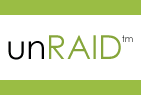 In part three of this series I’ll be covering how to configure and use your unRAID Server. If you haven’t yet read parts one and two, be sure to read an introduction about how I decided to use unRAID and then how to install unRAID.
In part three of this series I’ll be covering how to configure and use your unRAID Server. If you haven’t yet read parts one and two, be sure to read an introduction about how I decided to use unRAID and then how to install unRAID.
Accessing the Server Management Utility
unRAID is usually managed via a web browser on a separate machine. By default, TOWER is the name given to the server and can be accessed via this name or its IP address (http://Tower or http://IP_ADDRESS).
Access the Server Management Utility via a different computer by opening a web browser and navigating to http://Tower (or http://IP_ADDRESS). You should see the “Main” page that will be mostly blank.
Navigate to the “Settings” page on the top menu.
While you are on this page, you should double-check your network settings. The DNS server is usually the same IP address as your router, but I like to use the Google DNS settings as displayed. Also, if you are running a windows workgroup on your network for sharing, you should add it on this page.
Select “4k-aligned” under “Default partition format.”
Select your Time Zone and accept defaults.
Your settings page should look something like this:
Adding Drives to the Array
After accessing the server, click on “Devices.” The display below shows the first two disks as they are assigned to the system. Notice the names of the disks and the device mappings. It’s best to have the parity disk mapped to the first disk (sda).
Click the drop down box next to parity device and select a disk to assign to this position.
Repeat this process for each additional disk in the array by adding them under disk2 device (sdc), disk3 (sdd) device, etc.
After all drives have been added to the array click “Main” on the navigation bar at the top of the page, then click Start to start the array. The below shows the first two drives added. You do not have to add all of the drives at once in case you are migrating the disks from a different system.
After you start the array, the data drives will show as “Unformatted.” Before you can use the array you must format the drives that you have assigned to the array. Click the “Format” button at the bottom third of the screen. Formatting typically only takes a few minutes per drive if they have been pre-cleared.
A parity sync must be performed the first time the array is started. You can use the array during this initial calculation, but performance will be degraded (see tradeoff # 2).
Creating User Shares
Shares (SMB/CIFS) are the primary method for accessing data on your unRAID server. Shares created by a user can be configured to write across all or a set of disks (but not striped). These share all show up under \\Tower by default.
The migration to your unRAID server is a perfect time to organize your media under a single share. I created a top level share called “media” and followed the recommendation of MyMovies. I structured my library like this:
\media\Movies\Movie Title\Movies Files.
For example, \media\Movies\Pulp Fiction\Pulp Fiction.iso.
In our example, the “media” share will span all of the data disks.
By default, each disk drive is shared out (\\Tower\disk#). These device shares are like C$ or D$ shares on Windows.
Our “media” share can be access in three ways:
\\Tower\disk1\media
\\Tower\disk2\media
\\Tower\media (comprised of disk1 and disk2)
Writing to shares can be confusing because the location of the files must take into account the free space available on each disk. There are several ways to fill disks, but the ideal outcome would be to fill each disk at about the same rate, but never split the files for the same movie. The concept of “Split-level” is the way unRaid handles this splitting. This value identifies the directory level of the share where files will not be split between disks.
In a typical environment, we don’t want anything below level “2” (/media/Movies) to be split between disks, so the ideal split level is “2”.
In this scheme, any new directory that is written to “media” or “Movies” will be split between disks as needed, but the Movie files themselves will remain together on the same disk. This is important in order to avoid stuttering because a different disk would have to “spin-up” during the movie.
As disks and shares are added to your unRaid server, a mix of directories can show up on the disks. unRaid keeps up with all of this so that you no longer have to keep up with disk management. In the example below, these disks contain all types of directories and shares that are spread between many disks, but to the client there are only two shares that will be used (\\Tower\bakckups and \\Tower\media):
Now that we have our terminology and scheme for writing to shares, it’s just a matter of configuration on the server.
- On another computer (not your unRaid system) open a web browser and navigate to the Server Management Utility (http://Tower/)
- Click on “Main” and then “Stop”, this will take the array off-line
- Click “Shares”
- Set “User Shares” to enabled, then click apply
- Go back to “Main” and click “Start” to start the array
- Go back to “Shares” to edit the shares properties
In the above example, I have created two top shares, “backups” and “media”.
- Set “Allocation method” to “High-water” Basically, this setting fills up the disks with the greatest amount of free space first in a step-wise manner.
- Set “Export” to “Export read/write”. After installation, you can come back and create users so that you can set access levels.
Finishing Up
After you’ve finished setting things up, it is a good idea to secure your server.
Firewall: The most important security tool is a firewall that blocks access to your unRAID Server from outside your network. Most people have this set up on a router by default, but it is critical that you double check your network access.
Passwords: By default unRAID leaves the root password blank. This allows easy configuration, but it also makes the system vulnerable after install.
To set a root password:
- Log into the Server Management Utility and click Users.
- Enter the new password in the Password and Retype password boxes for root and click apply.
If you want to run your server “headless” (no keyboard or monitor), you should install a telnet client like Putty onto your client PC.
Configure the connection to your unRAID server using port 23 and the IP address of your server.
This will give you a shell on your server where you can install software or preform actions that are not available via the web interface.
Install unMENU
unMENU is a collection of web-based tools and reports that go far beyond what is available on the default Server Management Utility. You must have access the Internet for the install.
Log into your UnRAID server as root via a telnet connection or at the console using your keyboard and monitor, and type the following commands.
cd /boot/unmenu ./unmenu_install -i -d /boot/unmenu
The script will download the files needed and place them in the appropriate location.
To start UnMENU, type:
./uu
To enable UnMENU to run on reboot, at the prompt type:
echo "/boot/unmenu/uu" >> /boot/config/go
Congratulations!
You’ve now completed configuring your unRAID server. From your Windows machine, you should reference your unRAID server as \\Tower rather than mapping a drive. I currently have 6 drives (5 data + 1 parity) installed on my server. Between reusing disks and reorganizing my media, it has taken me about two weeks to completely migrate approximately 7 TB from my Windows 7 PC to my unRAID server and I’m extremely satisfied with the results.







{ 42 comments }
Here is my question;
I am a newbie to the whole WHS and UnRaid. I know with WHS v1 I can just add a drive (of any size) and it can become part of the space as a whole using the drive externer (currently not in WHS v2 aka WHS 2011). Can unRaid handle drives of differnt sizes within the same RAID or have they all got to be the same physical size?
Thanks
James,
Great question – you have hit upon the exact reason why I moved to unRAID rather than WHS.
unRAID can handle different sized hard drives, and more importantly, you can use all of the space on any drive you add to the server. However, the production version of unRAID (just like the newest WHS) does not support 3 TB drives. You would only be able to use 2.2 TB of 3 TB drives.
UnRaid handles any size drive. SATA or IDE.
The beta version of unraid handles 3TB hard drives.
I love unraid been using it for a couple years now, great write-ups Jim. One small note that jim left out regarding the disk sizes, If you are running a parity drive for data loss protection, the parity disk has to be of greater or equal size, than the largest individual data disk in your array.
Thanks for the additional info.
Any tips from a veteran user?
not sure how much of a “veteran” I really am, thats one of the great things about unraid, once its setup, you barely have to touch it,
my biggest recommendation though, would be to get an appropriate UPS , one that unraid is able to communicate with, that way during a power outage, and low battery level on the ups, the array will unmount itself to avoid data corruption and relieving the need to parity check upon power restoration.
I use the following UPS, APC Back-UPS RS 1300, I have my unraid server (9 drives), a cisco 800 series, and a 8 port layer 2 switch, plugged in and I get roughly around 32 minutes on full battery charge. I have it configured so that at 10 minutes left, unraid will unmount the array automatically.
See the below thread for more info.
http://lime-technology.com/forum/index.php?action=printpage;topic=3688.0
Thank you all for your comments. Now I have a new question, 1) how many of you use the Unraid in conjuntion with WHS? 2) In your setup of WHS do you have alot of space (harddrives) on the WHS server or do you put all the space on the UnRaid server and point the WHS to the share(s)?
Thanks
JW
I don’t have a WHS, but a Synology (DS-210j and DS411j. I point the Syno to the shares (via NFS), and use the Synology DSM interface for file management. I also use the Syno as a backup of critical data and setup rsync to the unRAID shares. My laptops are also backed-up to the Syno(s), which in turn is rsync’d to unRAID.
James,
Using unRAID shares for the WHS storage pool is not supported.
In other words, you can’t point:
\\WHS\movies at \\unRAID\movies
and have your unRAID share show up as \\WHS\movies.
Using unRAID in concert WHS would mostly be used to backup the WHS on a separate system.
Hi,
Just curious on what are the advantages of using google public dns as agaist the ISP specific ones?
Thanks,
Pradeep
uptime, also depending on your ISP, the database on google’s is likely updated more frequently.
These are all good reasons to go with Google, but the main reason for me was DNS hijacking:
http://arstechnica.com/tech-policy/news/2009/08/comcasts-dns-redirect-service-goes-nationwide.ars
Apologies, folks… I accidentally put this comment into Part 1 a couple minutes ago. I am repeating it to get it with the current discussion.
JIM: Great series of articles. I would, however,, like to see come discussion of the capabilities of a single parity disk.
<>
First let me say I have NOT (yet) tried UNRAID and may, therefore, not understand some things relative to “parity” in this context. As I understand it there is one parity disk and it has to be the size of the largest disk. This alone implies to me that errors can be DETECTED but not CORRECTED. And you imply that, Jim, when you say that your other disks and the data on them will be intact. I have two concerns:
(1) Detection of an error is not correction. Parity, if this is what it is, is not sufficient to correct an error. It is, of course, best to know your data is corrupt but I want it recoverable. RAID does that (different ways depending on the RAID level) and WHS does it with duplication.
(2) By the time you have 20 2-TB drives in your system is there really room for the parity on that single drive?
As I say, I have not tried it and have only investigated it casually. But I have not yet seen answers to these two concerns that encourage me to go this way.
Would love to be corrected!
See part 1.
Parity is not just for error detection but for error correction. You mentioned RAID5 – it uses the same mechanism, but stripped across all drives. Please refer to RAID4, which is similar to what unRaid does, but data is not stripped across drives. That enables it to handle multiple drives of different sizes and adding new drives to existing array (parity needs to be re-synced thou).
Great writeup, thank you very much!
Quick housekeeping note – please add a link to Part 3 at the end of Part 2!
Fixed, thanks.
Thanks for this (graphical) guide, it made it so easy!!!
Excellent “get you started” guide, thank you very much Jim.
Thanks for the guide, it helped a great deal. I do have a problem that the forum hasn’t answered yet. so if I may impose. . .
I installed 4.7.1 on a new flash drive. Everything went fine UNTIL i gave “root” a password. As soon as I did that and the server updated the web GUI was no longer accessible. At first I thought it was that the password configuration but I powered down removed the password specific files and suddenly my GUI was back. I created my shares and the last thing I did was add a password “123456″ so I could be sure I wasn’t mistyping it. I can now telnet into the terminal but I still have no GUI. I assume the server should pop up a login screen similar to the one on my Samba NAS but neither Firefox or IE will connect. IE simply says it cannot display the web page while Firefox gives me a blank page. I’m been using the IP address to connect so I am sure it’s right.
If I enter \\serevrname\ or \\xxx.xxx.xxx.xxx\ into my browser the server and shares show up as folders in Windows Explorer. I can copy and delete files to the folders but there are no users set up aside from root so I’m unable to restrict access by user. Entering http:/// or http:/// brings up the can’t display web page screen.
So, what have I screwed up? I’m a windows – old Novell – guy and know linux only tyo pass it on the street and say yep that’s linux ok.
TIA
I am not sure how what I typed was translated to this
Entering http:/// or http:///
what that should say is /// or // IP address/.
Thanks
Fred,
Take a look at this:
http://lime-technology.com/forum/index.php?topic=15490.0
Seems to be your exact problem. Let me know if it works.
I turned off my internet security suite completely but it made no difference. If I simply enter the Ip.add.ress the page still loaded blank. I remembered that someone said by adding :8080 I might be able to see the server and I can – screen shot attached – but none of the links work because I cannot get it to ask me to login. This is if I simply enter the Ip.add.ress then :8080 If I open Internet Explorer and enter the Ip.add.ress or the servername I get windows file explorer open to the shares with no password protection and no login required. I can add or delete files at will Nothing I do in Internet explorer allows me to see the web gui. That’s my Windows 7 X64 Home PC – my Win 7 X64 laptop behaves the same way. BitDefender Internet Suite 2012
I have an XP Pro laptop running Symantec Antivirus that I use for work. Normally I do nothing but work related stuff on it but I tried opening the unRaid server and there was my login screen. I logged in and there was my GUI.
So Windows 7 + Bit Defender doesn’t work. Turn off anti-virus and firewall makes no difference
I can get the screen up by using the :8080 but it’s just a picture, nothing works.
Windows XP Pro + Symantec AV Connects as expected.
I’m confused as usual.
Wow, that sounds like some kind of browser caching issue. You can enter the name of your server in your host file and it should allow you to follow the :8080 links on unMenu.
Have you tried Chrome?
Also, if you can telnet into your server, you can issue “wget localhost” (I’m not sure if it’s installed by default, so you might have to use unMenu Pkg Manager to install it). This will tell you if the http server is up on the local host. You can also issue “wget localhost:8080″.
I found out by going through the old “turn everything off and if it works turn stuff on one at a time” routine, that apparently even when Bit Defender is turned off it is still on a little.
In safe mode I can connect. I turned off Spybot’s Tea Timer and Bit Defender – all items related to BDt about 4 I think. I can turn Spybot on and it still connects but when I turn on BD it won’t.
I chatted on-line their tech support this afternoon for a couple of hours and they were stumped as well. Level 2 support said BD was partially on even when it was off. I guess that’s good protection but annoying in this case. I had tried white listing the server before I chatted with them and turned off HTTP scanning as noted in th elink you sent but it made no difference in BD. So I zipped up their logs and sent it to their upper level support to figure out.
Oh and the local host request did return 127.0.0 and some other stuff I didn’t recognize but it is up.
I just finished putting together my rig. It was a PIA trying to manage the cables from my PSU even though it is a modular PSU. I am kind of concerned about my CPU since I’ve installed a cooler on it, and that thing pushed down on it pretty hard when I secured the latch. I haven’t tried to turn it one yet lol.
Anyway, I’ve read your directions and I can’t wait to install the OS and make my server work.
I’ve got one question, if I complete the setup next to my pc (I don’t have another monitor or keyboard at the moment), can I relocate the server to another room without losing any info or IP address?
Gus.
Installing an Intel cooler has often pushed me to my MPF (maximum pucker factor). I can appreciate your concern!
There are several ways to run in your desired “headless” mode. The best way really depends on how your network is set up.
If you move your server to another location on the same network, it will most likely work fine because your DHCP server will give the UnRaid server the same IP address.
However, be advised that this has potential problems because the IP address could change under various situations. The simplest option would be to change the IP address from dynamic to static in your router’s DHCP server settings so that your server always gets the correct address.
You’ll have to research your router configuration, but it’s usually pretty easy.
Jim,
Yeah, I kind of figured that my IP would change since it did changed when I moved one of my media players to another room.
My unRaid server final steps have been put on hold for now. I was trying to connect my monitor, and I just found out that the mobo I’ve got doesn’t have HDMI, but DVI and older style connector, and I don’t have either cable for it.
So, I’ll have to go to my mother-in-law’s to borrow some of this equipment to complete my set up. This way I can install it where I want it and don’t have to move it later.
I’ve got one quick question. At the moment I am setting it up with 3 drives. So, I am using the free unRAID version. Once I get more drive and buy the license, do I have to get a new flash drive? or can I use the same flash drive and reinstal the unraid OS with the license?
Good news, you don’t have to change your install when you upgrade from a basic license.
Hey guys,
I’ve completed my unRaid server, and transfer all of my media to it. Now, I am changing some other set up I’ve got for my media players. So, we’ll see how that goes.
Has anyone tried Plex with unRaid 5.0
Hi guys ! Great work ! I’m getting information to buld my own system and I’m currious to see if you got any issues with your system ? Like lost hard drive etc.
Thanks !
No issues with mine so far with the exception of running out of storage lol.
Hi, Im not sure if my inquiry will fit in but just wondering, is it possible to dual boot Vista/Win 7 with unRAID? I am planning to utilize my production PC as server whenever its idle/not in use. This IT newbie will really appreciate your expert answers, thanks so much.
Yes, you can create a Virtual Machine, which will allow you to run two different OS’s.
Jim
I have a 2TB drive that already has loaded movies. CAn I put this straight into the server, without losing the data, or do I need to transfer all the media into the server’s drives before I add this drive to the server set up.
Thanks, this has been a very informative series
I would suggest to go to the http://lime-technology.com/forum/index.php unRaid forum and ask them there. I know that you still have to format a drive even if you do not pre-clear it prior to adding it to the array.
You might have to tell unraid that is okay to add the new drive without doing any of the formatting.
Thanks Gus…looks like safest bet is set up the system, transfer the data off the drive, then just old drive, install it, preclear and go.
Thanks Again
I’m contemplating building a unRaid server (around 20TB) so I’m trying to read and learn about it as much as I can. I read much about how unRaid works, hardware and setup etc. but I couldn’t find much on how to load a program or app to the server (like in Windows or Mac). For example, how would I install XBMC (or any other media player) onto the unRaid server? Or is it just a storage device? Don’t want to make the same mistake as I did with my NAS. The issue with my existing Thecus 5200 NAS (7.5TB – almost full) is that I can’t load regular programs onto it unless they are redone as “modules”. There are pre-loaded modules on my NAS like FTP server, Web server, etc. but not much for streaming. I found some modules like DLNA server and Upnp server so I can at least connect my TV to the NAS. But it is cumbersome scrolling through folders alphabetically to find a movie. Modules are created mainly by hobbyists, so you are depended on somebody creating a module. On top of it, my NAS discontinued and therefore nobody is creating or maintaining modules any longer.
What appealed to me about the unRaid server is that I can use different size HDs.
My goal is to create some kind of movie jukebox (presented like My Movies, YAMJ and many others) that can store the media and stream them while easily searchable, all in one unit (and doing so without having to sell an arm and a leg….:).
Giovanni,
There are no such programs for UnRaid. What UnRaid uses are plugins. So, there are using who create plugins for unraid, and you install them. If you want programs you will have to look else where.
I like UnRaid because it was inexpensive and I mainly use if for storage. The only plugins I use are: AirVideo, Power Down, Monthly parity check.
I currently use a PCH-A210 with YAMJ/Eversion and Dune D1 with Zappiti. I run YAMJ and Zappiti from my W7 PC, and I store the jukebox in the UnRaid server.