I have highlighted several different programs such as MakeMKV, Another EAC3To GUI, and Ripbot264 which can be used to create an mkv. Unfortunately most mkv programs out there either do encoding or lossless ripping, but not both. I mostly do lossless ripping so this is not an issue, but I do occasionally encode a media file (usually TV shows or if I want a mobile version), so this requires me to maintain several different software. I recently came across a program called BluRip which promises to do both. BluRip only works with unencrypted discs though, so you are required have software such as AnyDVD HD or DVDFab Passkey running in the background. Let’s take a closer look at BluRip and see if we can easily encode as well as create a lossless mkv.
Files To Download:
BluRip Haali eac3to MKVToolnix Java – needs to be installed for BDSup2Sub to work BDSup2Sub x264 AVISynth DGDecNV (Optional) FFMpegScr (Optional) avs2yuv (Optional) MediaInfo (Optional) madFLAC (Optional) TotalMedia Theatre 3 Trial Platinum (Optional)Installation:
- Install or extract to a folder files listed above (non optional files)
- For the Optional files:
- Although not necessary MediaInfo is a great tool for verifying the results of the created mkv file.
- If you want to convert the audio track to FLAC, you will need to install both madFLAC and TotalMedia Theatre. The reason why TotalMedia Theatre is needed is because there is no free DTS decoder, so without a decoder the FLAC file will only be made from the core audio and not from the DTS(MA) track. TotalMedia Theater comes with a decoder (ArcSoft DTS Decoder) which will be used to convert the DTS(MA) to lossless FLAC. You can let the TMT trial period expire as the decoder will still remain available for use (obviously don’t uninstall when the trial period expires)
Initial Configuration:
After launching BluRip, the main interface should appear. The first thing you are going to want to do is set up some of the configuration settings. Along the top toolbar go to Settings -> External Tools
For the external tools point BluRip to where each tool is stored on your PC. You only need to set this up once.
Next go to Settings -> Advanced Options. There are six tabs (General Settings, AutoCrop settings, Stream selection, Video, Audio, and Mux) which are fairly easy to navigate.
General Settings – decide if you want to keep any of the temporary files that are used, or have BluRip delete once the project is complete
AutoCrop – if you plan on doing any sort of Auto cropping you can adjust some of the values here
Stream selection – when analyzing a video stream BluRip will use these settings to determine which streams take precedent.
Video – When BluRip is encoding you can specify what priority it should take over any other processes running on your PC.
Audio – set custom DTS/AC3 bitrates
Mux – this is where you set up some of the defaults that will be used when muxing into an mkv with mkvmerge. Two important items added and disabling header compression for audio and video. I recommend keeping these two items checked, you can read more about the potential problems with header compression here.
Using BluRip:
Input
With the initial settings configured, head back to the Input tab, point BluRip to the BluRay drive/folder, and click the “Get stream infos” button. Once BluRip is done analyzing all available stream info should show in the “Available streams”. Under “Title Selection” you will see the available playlists to choose from (handy if you are ripping individual episodes). You will notice that under the “Available streams” several streams are highlighted in green. These are the streams that BluRip will use (based on the initial configuration). If you want to add or remove a stream simply double click on it. If you want to add some advanced options to the Audio or Video streams right click on the stream in question.
For the Advanced Video Options, you can adjust the framerate, set the input resolution (handy if you are encoding and want to lock in a resolution such as 720p), and set your own cropping values.
For the Advanced Audio Options, this would get used if you want the audio track converted to a different audio track (i.e. if you wanted the TrueHD audio track converted to FLAC) and if you want to add a secondary AC3 track (I like this option). The screenshot below shows the settings I chose to get the original DTS(MA) audio track plus a secondary AC3 audio track.
Output:
In this section you set up a working directory (where all the files will be demuxed), a target directory (where the final mkv will be output to), and the name of the mkv/filename
Settings:
Here you set up the video, audio, and subtitle settings. You can mix and match your settings. You can choose to create a completely lossless rip (i.e. keep “Use untouched video/audio” ticked off), encode the video but keep lossless audio, etc… If you are looking to encode the video there are several Encoding Profiles to choose from (or if you want to create your own profile go into Settings along the top toolbar). There are two types of profiles set up, one with aq-mode as 0, and one without aq mode. I had a chance to speak with the developer _hawk_ regarding this, and here is what he had to say:
Adaptive Quantization Mode
Default: 1
Without AQ, x264 tends to underallocate bits to less-detailed sections. AQ is used to better distribute the available bits between all macroblocks in the video. This setting changes what scope AQ re-arranges bits in:
* 0: Do not use AQ at all.
* 1: Allow AQ to redistribute bits across the whole video and within frames.
* 2: Auto-variance AQ (experimental) which attempts to adapt strength per-frame.See also: –aq-strength
Should be set to 0 for animation movies
One other question I had was what did “Mux untouched subtitles (PGS)” mean. When this is checked off BluRip split the subs into 2 streams if a subtitle streams contains both normal and forced subs.
Start
Once you are done with all the settings head over to the “Start” tab. Here you can either start the job just created or add it to the queue to be run later or in batch mode
While BluRip is running you can view the long to see the progress as well as troubleshoot if you encounter any errors.
Final Results:
I decided to test out two different types of jobs. The first was to encode a Blu Ray TV show episode but maintain the lossless audio. The second test was to create a lossless BluRay mkv with PGS subtitles (full English and forced) and also check to make sure that BluRip set the correct flags for the subtitles and audio. The first test worked without issue, as using CRF=20 profile took about 4 hours on my PC to create an encoded mkv (6GB lossless vs. 4GB encoded)
The second test, which is what I do mostly, worked as well. You can see that two audio tracks were muxed in (the primary HD Audio track and a secondary AC3 audio track) as well as two PGS subtitle tracks (the original English subtitle track as well as the forced subtitles)
Screenshot of MediaInfo
Screenshot of mkvmerge showing proper flags set
Final Thoughts:
BluRip shows that it can be a very powerful and versatile tool. It is easy enough to setup and use for the average user, but offers a lot of features and customization to make the advanced user happy as well. I do wish that it supported DVDs so we could have one tool to rule them all, but it is understandable to just focus on BluRay (the only DVDs I purchase anymore are for old school animated TV series).

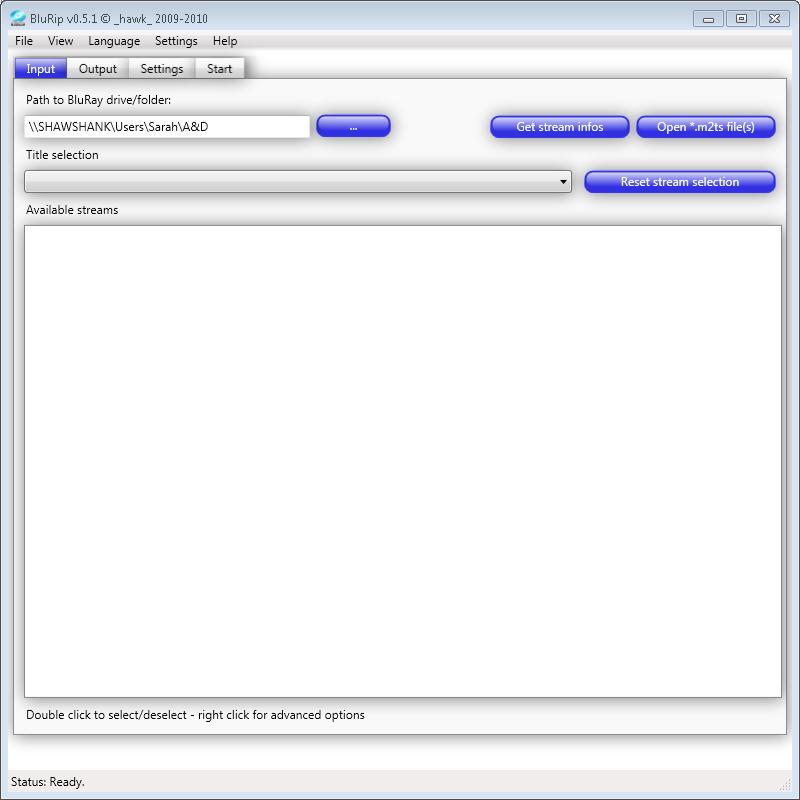

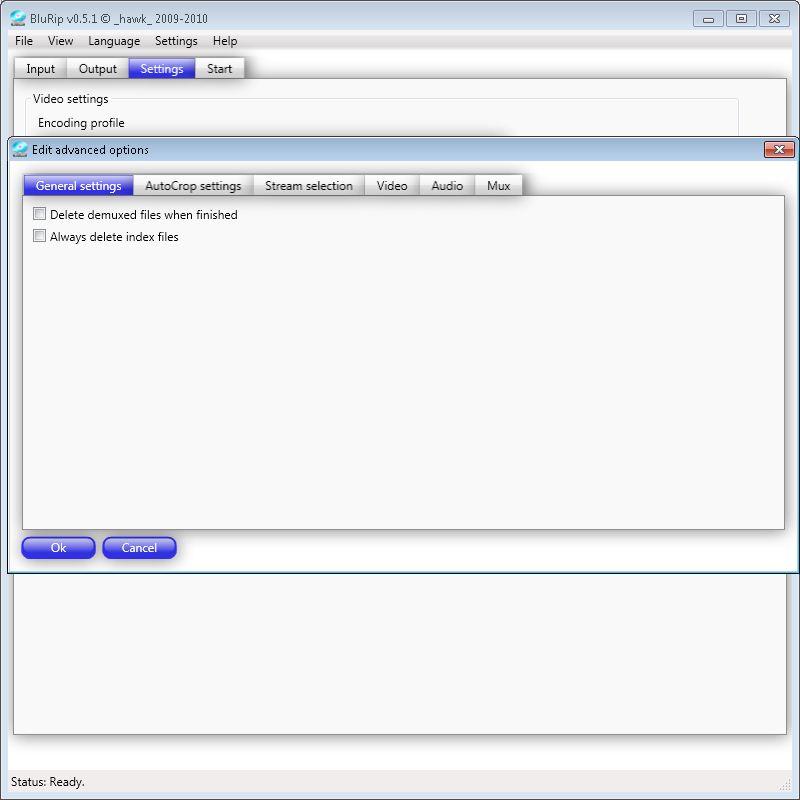

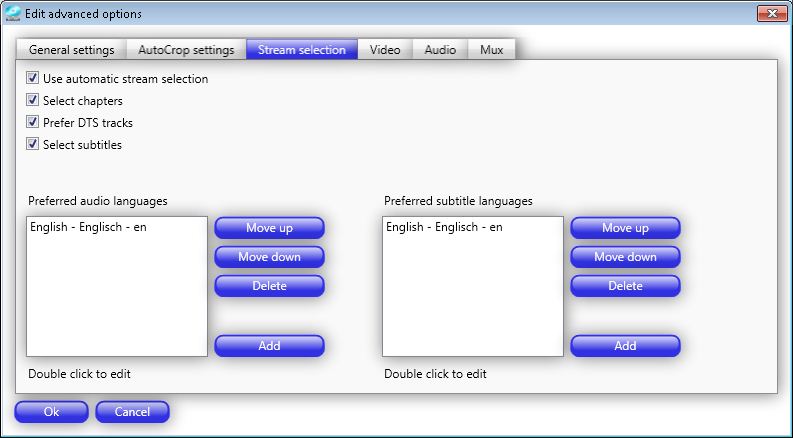
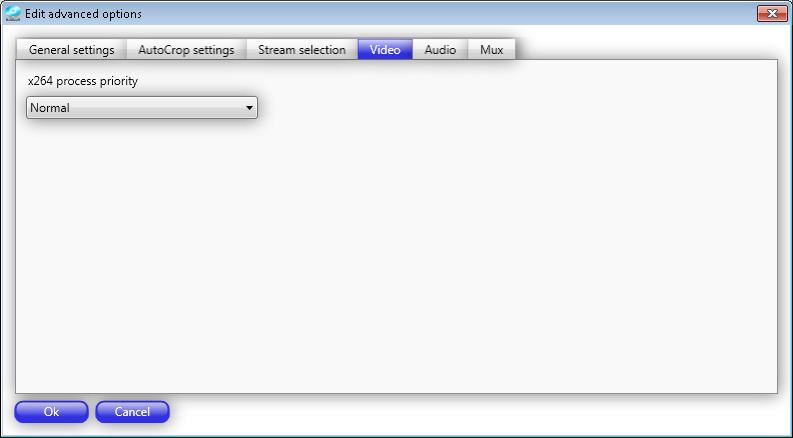






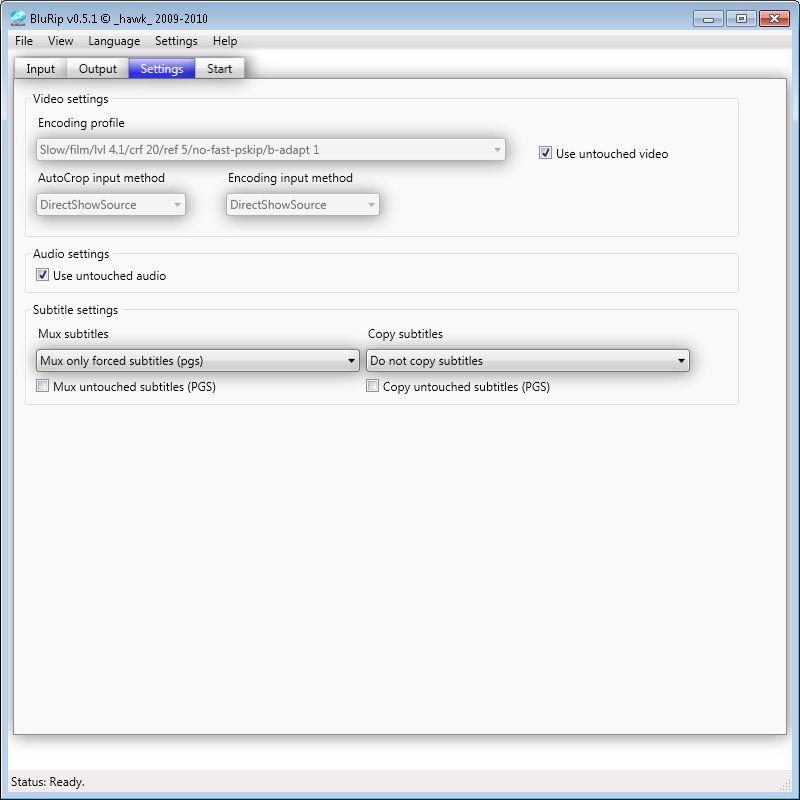




{ 128 comments }
This tool looks interesting, but it’s a bit intimidating at first given all the options available.
I’ve been using RipBot264 for re-encoding and it’s a very straightforward tool. I choose 720p or 1080p and then use CQ mode w/CRF 18 (best possible). One thing is that the black bars don’t get cropped out even though I’ve chosen to crop ‘Automatically’ under ‘Properties’. Also, with the latest v1.16.2, even when I reencode a 2-hour+ movie using 1080p and CRF 18, the resulting MKV is only around 5GB. With earlier versions, it would’ve been twice that or more. The resulting MKV, even at 5GB, look quite good, so I’m guessing the latest x264 is being used inside RipBot264 and it’s doing an even better re-encoding job.
So, having said all this, I wonder what re-encoding settings to use with BluRip and how the resulting MKV quality will compare with that of RipBot264′s. Or, will it be comparable since the newer or same version of x264 is being used inside both.
I agree, it can definitely be intimidating at first. What I like about this tool vs. Ripbot is that I can keep my lossless HD audio, where with ripbot you either convert to FLAC or get some form of the core audio/AC3.
As far as the difference between the two in theory they should produce the same quality file given all the parameters are the same (I believe both ripbot and blurip use the same tools). One of the encoding profiles with BluRip is CRF=18, so you would just choose that, and edit the advanced video options to lock in either 720p or 1080p. Maybe one of these days I will run the same file through both of them using the same settings and see if I can find any differences.
Hi Damian, question on your final result of mkv 6GB lossless, does this mean 1080p/lossless audio (HD audio ie. DTS-HD Master/Dolby HD)?
Hi Rex,
6GB lossless means that both the video and audio are untouched, so you are getting a 1:1 copy (original video source plus original audio which could be DTS(MA), TrueHD, etc…). So I see there are 4 options you can choose to do:
1 – FULL Lossless – original video and original audio track. This will be an exact 1:1 copy of the disc and this is my preferred method for BluRay movies
2 – Lossless Video/Converted Audio – for someone who wants untouched video but cannot handle the HD Audio, they may convert the audio to FLAC
3 – Encoded Video/Lossless Audio – if I do encode I like to choose this option so I can still take advantage of the HD Audio if present (I usually do this for TV SHow and Animated Blu Rays)
4 – Encoded Video/Converted Audio – I use this option if I am trying to create a mobile file
Hi Damian, I prefer Option 1 Full Lossless definitely. I have this right now with my blu-ray rips but not in 6GB sizes (ave. 25GB+ main movie in blu-ray folder structure).
So, 1:1 copy all in 6GB sized MKV? Wow, very new at this and trying to grasp that this is already possible. Am i that late in the game?
Oh, sorry for the confusion, that was a BluRay TV Show episode that I ripped. It was only 39 minutes long and the audio track I believe was 5.1 AC3 The BluRay disc did not come with HD Audio). My typical BluRay movies (lossless video and audio) come out to around 15-30GB (The screenshot of MediaInfo shows District 9 which came out to 19.1GB)
Oh ok..thanks for clearing that up. whew! I was reading your other replies, and was curious if you were able to re-encode to a smaller file size and still keeping both 1080p and HD audio?
I have seen 1080p/5.1 re-encodes of 4GB (FAT32 for PS3) and 8GB sizes. PQ quality is still very good (as you said debatable) but audio although 5.1 is no longer HD (lossless).
Hey Damian,
I couldn’t really understand from the directions. I’ll have to try it out when I get home. But this will let you just choose the core audio right?
Yes you can. When you go into the Advanced Audio Options you can choose the core. So for example for a movie with DTS(MA) if I right click on the audio track, go into the Audio Options, and then select .dts this will give me the core.
Also, there are advanced settings that are hidden. In the top toolbar if you go to View -> Advanced Options extra options will show up in the various tabs. In the Settings Tab an option called “Use DTS core” now appears..
This maybe a silly question.
What if any is the benifit to encoding to MKV?
I use AnyDVDHD to rip directly to a folder structure.
I use TMT3 to playback.
I did this so that if I ever had to I could recreate the disk from the file structure.
But I was wondering what does encoding give you?
This is not a silly question. First, let’s break mkvs into two groups, lossless and encoding:
1 – Lossless – you have a perfect 1:1 copy of the movie. This is what I do for my BluRay movies. The reason why I chose this is because it gives me the most flexibility. For my HTPC I can use free players (such as MPC HC) instead of having to purchase software for folder structure (i.e. TMT3, PDVD, etc…). You can actually use MPC HC for folder structures but it is not optimal. I can access my movies remotely via my iPhone and the software I use (AirVideo) does not support folder structure. I have various other players in my house and just found mkvs were better supported. I never checked, but I have 3 HTPCs plus two test PCs, would I need to purchase 5 TMT3 licenses or could I manage to use 1 license across multiple PCs.
2 – Encoding – this is done purely to save space. Some people don’t want to take up 20-40GB per movie, and feel by encoding a movie down to a 4-8GB movie the quality is just as good (obviously this can be debated)
So really there isn’t a right or wrong answer. If you want the full disc (including menus, extras, etc…) then you are going to want to keep in folder structure. Also, if you want to keep a variety of subtitle tracks a folder structure may be a better choice. For me where I want just the main movie, HD Audio, and only forced subtitles if present, mkv works well for me.
Let me know if I can answer any other questions.
@ RexB,
Well, in theory you can get 1080p and HD Audio into a 6GB mkv by encoding the crap out of the video side. You can still maintain the 1080p but just crush the bitrate. Generally an HD Audio track is about 3-4GB, so you would have to knock the video down to 2GB (I can’t even imagine what the bitrate would be on that). Now whether you would want a 6GB mkv with full HD audio is another question!!!
Excellent article! I have just started to try the MKV way for my Blu-Ray collection, I have tried out AnotherEACto and it works but my problem is the audio, I can only seem to play Dolby Digital. Any lossless plays back as stereo only. I am using a PC with the built in sound chip running XBMC to playback the files and the audio is connected to my Denon 890 via Optical toslink. Is the problem the toslink? If it is, is there a sound card solution that would fix it? I have one other question, I tried running Blurip on the movie Kick-Ass which has TrueHD 7.1. On playback I only get DTS 5.1 and the receiver lights don’t light up. When I play the original disk all the lights light up on the receiver and I get the complete 7.1. Will Blurip do a 1:1 copy of the audio as well?
Sorry for all the questions, but I really want to get into this, I’m running out of room with DVD cases!
Randy
Randy,
OK, first question, are you hoping to bitstreaming the HD Audio to your Denon receiver? If so with your current setup you cannot (let me know if so and I can let you know what hardware/software you need).
As far as your issue with Kick Ass, did you by any chance tell BluRip to convert your TrueHD audio to another audio format, as there is no reason why TrueHD would give you DTS 5.1. BluRip will keep the untouched audio if you want, so the full TrueHD track should be sent through to the mkv.
Let me know the answers to these questions and I am sure we can get it sorted out
Thanks for your quick reply! Yes I do want to bitstream the HD Audio to my Denon. As far as Kick Ass, I guess I don’t know how to tell BluRip to just pull the audio with no conversion. I left the check mark in that said use untouched audio and untouched video but it still only plays back dolby digital.
Thanks…
Randy
OK, so here is the deal. First, you cannot bitstream HD Audio over toslink, this can only be done via HDMI. This leaves you with a few options:
1) If your HTPC is a clarkdale (core i3/i5)
2) You have am ATI 5xxx GPU
3) You have a dedicated Xonar sound card
Now assuming you don’t want to build a new PC the easiest/cheapest way would be to get an ATI GPU (5670 is what I prefer and goes for around $70-90, but a 5450 for around $40 will work as well)
As far as Kick Ass, I just did a search online and I show that it had DTS(MA) 7.1, not TrueHD, so what you are seeing is correct (you will not see 7.1 with TOSLink which is why you only see 5.1).
Let me know if this makes sense and we can work from there.
By the way I do have the log files from a couple of movies I tried to use BluRip on.
Randy
You are right about the audio, this is out of the log file:
[8/25/2010 7:15:22 PM] 3: DTS Master Audio, English, 7.1 channels, 24 bits, 48kHz
So all I need to do is get the ATI card and I will get what I need!
Thanks!
I can’t thank you enough, it has been driving me crazy trying to figure out the audio. I will buy the card and let you know. The PC is an older AMD64 Dual Core 4400+, I’m pretty sure the card should work in it.
Thanks again
Randy
Glad I could help. Here is my guide on setting up bitstreaming with the ATI 5xxx card and MPC HC:
http://www.mediasmartserver.net/2010/02/02/guide-setting-up-bitstreaming-with-your-windows-7-htpc-part-i/
Hello Damian,
Thanks for the very informative article about BluRip.
Like some of the other posters, I have heretofore been using RipBot264 for most of my MKV file production. However, I have never been able to get RipBot264 to properly produce a MKV file of the movie “Patton” (I own the full retail Blu-ray disc), in which the German and Russian speaking parts are forced to display English subtitles (but only those non-English parts), just like they appear when running the full Blu-ray disc in my home theater unit.
Would you please explain to me how one sets up BluRip to accomplish that result (or how to do it in RipBot264, if that’s possible)? Thanks for any assistance you can offer. Best regards. TheBeagle
TheBeagle,
First question, what device do you use for playback? The reason I ask is because if you have a player that supports PGS you can retain the subtitles as is, if not you will want to convert to IDX. Also, I assume you want to encode your video, correct? With BluRip under the Settings Tab I would do the following:
Video Settings -> check “Use untouched Video” if you don’t want to encode. If you do want encoded leave this untouched and choose a profile
Audio Settings -> I would check as untouched unless you want the audio in another format
Subtitle Settings -> Choose “Mux Only Forced Subs”. If your player supports PGS then I would choose that option. If not then I would choose the IDX/SUB option.
As a test I would run through it using the “Use Untouched Video” first, This will take much quicker and you can test if the subs get grabbed correctly. If everything works as expected you can then try again but this time by encoding
Thanks 4 the article. In fact, I have a lot of Blu-ray disc I bought from Bestbuy, Walmart, Target,… now need to be ripped to my home file server.
I’m clearly in a dilemma about how to choose .mkv or folder structure. I can play well .mkv with chapters on my PCH C-200. But, in my living room, my Dune 3.0 cannot. Don’t ask me to sell Dune and buy C-200… Just kidding
Any solution to this problem. Thanks for your prompt reply, Damian.
Hmmm… tough call as I have both the C-200 and Dune as well. Regarding mkv chapters, how important is it to really have? For example, I found that I only use mkv chapters when I am testing out scenes for reviews, but when I actually sit down to watch a movie I rarely ever use chapters. If I am watching a movie and need to finish it later the Dune will pick up from where I left off (that is one area where I could see using chapters). I would expect that Dune will eventually have chapter support, but couldn’t say when. So I guess what I am saying is I don’t have an answer I have been in the same dilemma as you, and have been considering maybe going to BluRay folders, but still find mkvs work best in my setup so no changes quite yet.
I have been in the same dilemma as you, and have been considering maybe going to BluRay folders, but still find mkvs work best in my setup so no changes quite yet.
Hi , i’ve problem with mkv on the wd live tv .
What’s happen?
Thanks
More details please. How did you create the mkv (or did you create it), what are the specs of the mkv, can you play the mkv on a PC, etc…
Hi Damian,
very nice tutorial about BluRip.
Question: is it possible to “hardcode” a forced subtitle file (sup, sub/idx not srt) with BluRip? Or maybe you know another tool to do this? Or edit the Avisynth script before encoding, but i have no idea what i have to write in…
Sorry for bad english, I’m fron germany
Hi Mike,
The author of BluRip mentioned adding support to burn in subtitles, but nothing yet. For now you can use either Ripbot264 or handbrake, I believe both will allow you to burn in subtitles into an mkv. Let me know if this helps or you have any other questions.
Thanks for quick answer. I already tried handbrake, but it only works with .srt-files and even this failed. I will try Ripbot264 and let you know about
Ok, I tried Ripbot264 but it crashed 2x at 94,9%, 2nd try I copied the piece video-file before closing ripbot and muxed to a .ts –> burned in but just as a converted .srt sub…
but just as a converted .srt sub…
I copied the lines from ripbot avs-script to the avs-script from BluRip before step “Encoding”. Starting encode –> done as .srt sub
Avs-code in xx_encode.avs :
Loadplugin(“Path\AviSynth plugins\VSFilter\VSFilter.dll”)
TextSub(“Path\track.srt”,-1,23.976)
At time I try to burn in VobSub with Avs-code :
Loadplugin(“Path\AviSynth plugins\VSFilter\VSFilter.dll”)
VobSub(“Path\xx_subtitle”) [without .idx/.sub]
.idx/.sub need the same folder & filename
wish me luck… Mike
Done perfect, now I’m happy
Great to hear Mike
Hi Damian,
A while back you suggested getting a ATI 57xxx card. Unfortunately it would not work in my old PC. So I think I will just build a new system. I am thinking of getting a Core i3 and a ASUS P7H55-M Pro motherboard. With this combination will I be able to pass through all of the audio formats and get HD video? Will I also need decoding software etc.?
Thanks…
Randy
Hi Randy,
The core i3 will allow you to pass through HD Audio without issue. I have no problem playing my 1080p BluRays with my core i5 HTPC. To get the HD Audio you will need to use FFDShow (if you use a direct show player) or if it is a BluRay structure you can just use TMT or PDVD
Thanks Damian,
I’m planning on using XBMC, do you think I should use the Core i5 instead? The price difference is minimal.
Randy
For HTPC purposes there is no benefit to a core i5 over a core i3 unless you plan on doing encoding/transcoding on your HTPC. I got the core i5 because it was on sale and came out to approx the same as the core i3. Either one you should be fine
Thanks again!
Hopefully this will do the trick.
Randy
I setup blurip as you’ve listed above and tried to rip the Wall-E blu-ray which worked fine and plays as expected. However, if play the mkv from any midpoint the audio doesn’t match up like it should. Any idea why this might be happening and how to solve it?
How are you playing back the mkv, are you using a media player, on your PC, etc…?
Yes media player on a PC running Windows 7.
I assume you mean Windows Media Player, correct? Do you have any splitters/codecs installed? Can you try playing the mkv with the latest MPC HC and see if you get the same result
Yes you are correct. I can view other mkv files (i.e. gaming videos) fine without the described issue. I have a codec pack installed with most codecs but don’t know exactly what I’ve got. Just installed MPC HC and yes the same issue occurs. Must be doing something stupid.
Matt,
With the Wall E rip, did you encode or did you keep lossless (as well as with the audio)? I am thinking your pc is messed up and you have conflicting decoders/filters (you mentioned you have a codec pack installed which is most likely your problem).
I kept both audio and video as “use untouched”. I’ll un-install all codecs and then do a clean install and will test out both walle and some other blurays. I just thought there may be an obvious fix. Thanks for the suggestions I’ll try this and report back.
Thanks, let me know how it goes. After your clean install don’t install any codecs, just try to play back the mkv with MPC HC and let me know the results.
Tried using 2 other blu-rays and both work without an issue. Looked through the logs of Wall-E and it seems there is a problem with the source file, probably the culprit all along.
[v02] [0:45:01] The source file seems to be damaged (discontinuity).
But there are many more messages like this. Thanks for the help. Looks like it’s just this disc not playing ball.
Yeah, sounds like an issue with the disc. Check the underside for fingerprints, cracks, or scratches
Hello,
I am a new Forum member as I just learned of it while seeking MKV solutions on another forum. I was put on to this forum for BluRip and have just begun to use it.
No issues doing a 1:1 conversion. The first time I tried to compress I had issues with AVISynth which have now been resolved. I didnt have the full AVISynth program installed.
Now I tried again to do a compressed MKV, got past the AVISynth problem and BluRip completed the video file conversion. However when it got to the point of re-muxing it quit and I got an error about the subtitle files not being the correct format. I have paisted the end of the log here.
Also, I noticed the the new compressed video properties say the file is 1920 x 800 while the original was 1080. Anyone know why this happened?
Here is the log.
[9/18/2010 5:43:47 PM] Command: C:\Program Files (x86)\MKVtoolnix\mkvmerge.exe –title “2012″ -o “F:\Temp Movies\2012.mkv” –chapter-language en –chapters “F:\Temp Movies\_001_chapter.txt” “F:\Temp Movies\_video.mkv” –language 0:en –default-track 0:yes “F:\Temp Movies\_004_audio_dtsHD_English.dtshd” –language 0:en “F:\Temp Movies\_009_subtitle_English.sup” –language 0:en “F:\Temp Movies\_010_subtitle_English.sup” –language 0:en “F:\Temp Movies\_013_subtitle_English.sup” –language 0:en “F:\Temp Movies\_014_subtitle_English.sup”
[9/18/2010 5:43:48 PM] mkvmerge v3.3.0 (‘Language’) built on Mar 24 2010 14:59:24
[9/18/2010 5:43:48 PM]
[9/18/2010 5:43:50 PM] Error: The file ‘F:\Temp Movies\_009_subtitle_English.sup’ has unknown type. Please have a look at the supported file types (‘mkvmerge –list-types’) and contact the author Moritz Bunkus if your file type is supported but not recognized properly.
[9/18/2010 5:43:50 PM] [9/18/2010 5:43:50 PM] [9/18/2010 5:43:50 PM]
[9/18/2010 5:43:50 PM] Return code: 2 [9/18/2010 5:43:50 PM] Done.
Again, thanks for any assistance.
Todd – replied on the forum.
For anyone else who runs into the subtitle issue the problem Todd is having is he is using mkvmerge 3.3 which does not support PGS subs. I think version 4.1 or greater supports
Thanks Damian,
This makes sense since I already had mkvmerge when I downloaded the rest of the software for BluRip and didnt check on updates.
Any thoughts on the output video file being 1920 x 800? This is the stripped video prior to merge. Will it fix that when it merges back together? I dont see any options that could have changed this.
Thanks.
Sorry, further to this question, I do see settings for “autocrop” that I haven’t done anything with. Is this what cut down my resolution? What if I dont want it to crop at all? I dont see a way to turn it off if this is what is goign on.
Again, thanks for the help.
In the Advanced Video Options you can disable Auto Crop and if you want you can manually lock in the size (1920 x 1080)
One other question.
What does aq-mode=0 mean under the profile options?
Use this for animation
Thanks for the help Damian.
I had been missing the avanced video functions, but just missed it in the above instructions. Got it now, thanks!
Hi Damian
I’ve followed your great guide for using Blurip to make mkvs and have managed to produce working files except for the audio.
As I’ve said in a previous post I’m very new to this so may be making some basic mistakes but I’ve followed the guide to the letter, although my version of Blurip is slightly different (0.5.1).
When I play the files on my Samsung Plasma PS50C7000, via an external HDD through the USB port, it brings up a message “audio codec not supported”. The manual says the TV can play mkvs including DTS core audio and I’ve even made an mkv using only AC3 but it still brings up this message.
I’m not sure whether the mkv has got the error or the TV isn’t doing what it should.
Any ideas?
Cheers
Mark
Mark,
Hmm..to be honest I am not sure, I have never tried playing an mkv directly though a tv like you are trying to do. My guess most tvs have very limited codec support, but I can’t say for sure what the problem is in your case. Try taking the mkv, removing the audio track so it only have video, and then playing with your tv. If your tv still cannot play it then we know it is your tv and how it is supporting mkv
Mark,
Did you ever figure this out? I am having a similar problem. I tried my first rip of a BD called “The Disappearance of Alice Creed”. In the temp folder I get the video file, audio file, and sub file. The stand alone soundless video works fine on my pc.
Then after it ??remuxes?? into one combined file, my pc will not play the all in one MKV at all, I just a black screen. When I try to stream it to my LG590 BD/media player I get “audio code not supported”. My LG does support mkv files and will play mkvs with Dolby TrueHD or DTS MA perfectly (have played files done by others).
I did full lossless 1:1 audio and video, but Blurip must be converting the TrueHD audio file into some other codec.
Also, if I did get blurip to work it has one annoying bug. When I close and reopen it I lose all my advanced tool settings so need to re-point blurip to all the external programs it uses every time I open it up.
I guess I’ll need to look for some other program that can do MKVs that will play on my LG590. I know there is something out there because other people are creating perfect MKV files that work on it.
Update. I rebooted and the mkv file plays fine on my computer but not on my LG media player. I get the audio not supported error. This BD has Dolby True HD and I have played other mkv files with dolby hd so I am not sure why it can’t play this file. It must be converting the sound track into some odd codec even though I am doing a 1:1 conversion.
I am now trying to covert a BD with a DTS-MA sound track. Maybe blurip can handle it better. If it works I’ll update here again but I suspect I’ll get the same results.
I have downloaded many MKV files and have never had an issue with sound causing a file not to play on my LG590 so I must be doing something wrong. I joined the forum you suggested earlier today but can’t ask any questions until I am a member for 4 days.
I hope to get blurip working because if it works, it is the closest thing to a onclick conversion process out there (once everything is set up)
One thing you can try, use MakeMKV on the same BR disc and see if you have any issues with the LG playing back that mkv. Trying to sort out whether it is a BluRip issue or an LG issue
Hmm, I never heard of MakeMKV. It looks like a one click solution. If it actually works, why use BluRip? Perhaps it doesn’t do compression which I would want to do on some BDs where a perfect copy is not a big deal.
I’ll give it a try. Thanks.
Yeah, you can see my writeup here:
http://www.mediasmartserver.net/2009/12/30/makemkv-1-4-10-released-hd-audio-here-we-come/
It is a great one click solution, but does not handle encoding if that is what you want
A good reason to use BluRip is that it will stay free
It also offers a lot more options..
Well I converted a movie to MKV using MakeMKV and get the same error so it is on my LG590 side. I am now confused because I have downloaded many MKVs with full quality dts-ma and dolbly truehd sound and have never had an issue playing any of them on my LG Media player. Just the MKVs I make give me problems.
Well, maybe the issue is that the LG cannot play back full 1:1 BluRay mkvs (the ones you would have downloaded would be encoded down). Maybe is doesn’t play VC-1 mkvs? Not sure, but definitely sounds like the issue is on LGs side
“…….Also, if I did get blurip to work it has one annoying bug. When I close and reopen it I lose all my advanced tool settings so need to re-point blurip to all the external programs it uses every time I open it up……”
I had the same problem, and it MIGHT be the source of your other troubles. This is caused by the Win 7 file access management BS. With the exception of Java, I installed BluRip and all the necessary apps into a user folder (NOT the “Programs” folder on the C: drive) and it fixed all my problems.
If you click on the “Settings” tab are any of the video encoding profiles available to you? Mine weren’t, and if BluRip isn’t accessing all the apps the way it should then I’m guessing that could cause some problems.
If the files play OK on your PC but not on your media player, there would appear to be an issue with your player. No offense, but are you absolutely sure that the other files you have tried are HD audio files and that your player supports HD audio? I ask because I thought my Cinema Tube supported HD audio. It doesn’t. So, the big brown truck is supposed to drop off my Dune player tomorrow.
I’m still learning. Just my $ 0.02.
Kent,
Yes using win 7 here, I’ll test with another folder. But I found if I save the profile for BluRip I can go open that profile and change the settings to point to and name a new MKV.
As for playing HD audio, I thought I was sure, and some audio files I have downloaded tested play fine and the player shows the DTS-MA / Dolby True HD in the settings when I hit the players info button.
However when I look at some DTS-ma encoded files with mediainfo it does not show DTS but AC-3 5.1 or something like that. So I am starting to wonder.
I know this is very basic but if you just bought a a-200 and mainly wanted to rip my collection of bluray disks to a hd connected to the a-200 as simply as possible what single software program would you use to do this. I have a very high end HT and would love to have the best possible video and sound quality but am a little intimidated by the all of the different video and audio files. I just want a simple ripper to transfer a 1:1 copy of my bluray movie to a hd installed next to my a-100. If you can help me it would be much appreciated.
MakeMKV does a 1:1 rip for BDs and DVDs and maintains the original audio / video formating. It worked for 98% of my collection with no issues, 250+ discs. I did run accross a handful that it couldn’t get past the encription. The issue is it won’t work in conjuction with the software apps that breaks encryption for ripping such as DVDAnywwhere and DVDFab Passkey.
I chose the MKV format becuase it can maintain chapter functionality, and multiple subtitle / audio streams like original disc. It also has less FF / RWD issues with my WDTV. I’m not sure about the A-200 but the WDTV will not play a full bandwidth BD rip. It studders, which is why I’m now looking at apps like BluRip to rip and conert the file to X264 video at the same time. If I get the file below 10 GB it works. Anything over and it studders. I’m sure this is really a bitrate than a file size, but thats about the magic spot.
I’m new to blurip and as you can see from my posts still working out the bugs. However it is one step and does have good functionality including checkboxes to leave the original audio/video stream alone. So it may be an option for you. RipBot is also mentioned here but I haven’t tried it yet. Both RipBot and BluRip require either DVDAnywhere or DVDFab Passkey to get past encryption, unlike MKV.
So at the moment I use MakeMKV for all DVD’s. For BD I am using MakeMKV, Handbrake, and MKV Merge to create a X264 MKV, but hoping to just be using BluRip soon.
I”m about to get a Dune player which will handle full bitrate BDs. So I’m not sure what I will do then. Until I can get at least two of them, I will probably keep using MKV’s and my current plan. Once I can get rid of the WDTV all together, I may go to ISO’s or Video TS folders which will maitain the original menus and extras when using a Dune. As cheap as HD’s are I will at least just use full bitrate MKV’s for BD discs.
FYI, for A/V enthusiats, I think the Dune is the player of choice. There is a lot of opinions out there, but i see less complaints if any about the Dune.
Todd,
I think I’m with you on this. I’m a novice at this stuff, but from what I can tell, Dune can play an m2ts file. So, life is good. No need for BD ISO, right?
Damian or anyone, what’s the advantage of BD ISO over m2ts, if any? I’m eagerly awaiting my Dune D1.
Thanks for your reply and advice. cheers
Thad,
If you use just a standalone m2ts file you lose chapter support, that is the main negative. For my BluRays I either put into an mkv (using BluRip) or rip to a main movie BluRay folder (using Clown_BD)
OK, have tried twice to rip 2012 since I got the software working. It gets all the way to the end, log says it’s successful. It takes nearly 18 hours, but it gets there. What started out as about 35 MB ends up at 12.5.
I have tried to play the file on WMP, on DIVX player, and on my WDTV. None of them work. No errors, it just never plays and keeps a black screen.
On the WDTV, The movie lenght and bit rate never pop up, just zeros, and it locks. I have to reboot the device. Then the file gets locked open on my server. I had to delete it form a dos prompt to get it to do anything.
On the PC movie screen just stays black.
I converted it twice using different settings, and got the same results.
Any ideas? I dont want to keep trying blindly, taking 18 hours a try.
Thanks for any help.
If you think you found a bug/have a request/need support also take a look at
http://forum.doom9.org/showthread.php?t=152294
_hawk_
I found a problem with “Batman Begins” when using Another EAC3TO GUI, and I just tried the same Blu-ray with Blu-rip, and I had the same problem.
I will post a bug-report to the doom9 forum in 5 days when I am allowed to post, but in the meantime, here is what happened.
The problem stems from eac3to.exe, but I am not sure if it is an eac3to bug or feature. What happens is that eac3to creates a .thd file with a different filename than was requested on the command line. Specifically, for the TrueHD track, if eac3to was passed “abc.thd”, it creates instead a file called “abc DELAY 83ms.thd”. Then when Blu-rip tells mkvmerge to merge a file called abc.thd, the file is not found an mkvmerge fails.
I manually renamed the file to remove the “DELAY 83ms”, then had Blu-rip run the merge again, and it succeeded. Although there is an audio synchronization issue with the TrueHD track (I had the same issue with the MKV from MakeMKV).
Here are some excerpts of the Blu-rip log:
[9/29/2010 1:19:46 PM] Starting to demux
[9/29/2010 1:19:46 PM] Processing M2TS, 2 video tracks, 7 audio tracks, 19 subtitle tracks, 2:20:03, 24p /1.001
[9/29/2010 1:19:46 PM]
[9/29/2010 1:19:46 PM] Command: C:\Program Files\eac3to\eac3to.exe “D:\queue\FullDisc\BATMAN_BEGINS” 1) 1: “D:\queue\blurip-_001_chapter.txt” 2: “D:\queue\blurip-_002_video.mkv” 4: “D:\queue\blurip-_004_audio_ac3_English.ac3″ 5: “D:\queue\blurip-_005_audio_thd_English.thd” 12: “D:\queue\blurip-_012_subtitle_English.sup” 20: “D:\queue\blurip-_020_subtitle_English.sup”
[9/29/2010 1:19:48 PM] v02 Muxing video to Matroska…
[9/29/2010 1:19:48 PM] a05 Creating file “D:\queue\blurip-_005_audio_thd_English.thd”…
[9/29/2010 1:19:48 PM] a04 Creating file “D:\queue\blurip-_004_audio_ac3_English.ac3″…
[9/29/2010 1:19:58 PM] –s20 Creating file “D:\queue\blurip-_020_subtitle_English.sup”…
[9/29/2010 1:20:06 PM] —s12 Creating file “D:\queue\blurip-_012_subtitle_English.sup”…
[9/29/2010 1:27:58 PM]
{note that the actual .thd file that eac3to.exe created was named “D:\queue\blurip-_005_audio_thd_English DELAY 83ms.thd” }
[9/29/2010 1:30:00 PM] Starting to mux…
[9/29/2010 1:30:00 PM]
[9/29/2010 1:30:00 PM] Command: C:\Program Files\MKVtoolnix\mkvmerge.exe –title “” -o “D:\queue\aaa_ripped.mkv” –chapter-language en –chapters “D:\queue\blurip-_001_chapter.txt” –compression -1:none “D:\queue\blurip-_002_video.mkv” –language 0:en –compression -1:none –default-track 0:yes “D:\queue\blurip-_004_audio_ac3_English.ac3″ –language 0:en –compression -1:none “D:\queue\blurip-_005_audio_thd_English.thd” –language 0:en “D:\queue\blurip-_012_subtitle_English.sup” –language 0:en “D:\queue\blurip-_020_subtitle_English.sup”
[9/29/2010 1:30:00 PM] mkvmerge v4.3.0 (‘Escape from the Island’) built on Sep 5 2010 10:30:51
[9/29/2010 1:30:00 PM]
[9/29/2010 1:30:00 PM] Error: The source file ‘D:\queue\blurip-_005_audio_thd_English.thd’ could not be opened successfully, or retrieving its size by seeking to the end did not work.
So I just tried ripping Batman Begins with Clown_BD, and it handled the delay with no problem. Not only did it pick up the appended “DELAY 83ms” from the TrueHD track filename, Clown_BD even added an 83ms delay parameter to tsMUX, which fixed the TrueHD audio synchronization problem I saw with the Blu-Rip and AEAC programs.
I’ll add support in BluRip for this when I get a disc to test..
ok i am not sure what i did wrong but i cannot get it to work.
my external tools look the same as yours except the file location. also haali is not used as an external tool is this correct.
the other thing when i go to settings then advanced settings i only have 3 tabs, general settings, stream selection, mux.
so i am a complete noob to this. if i do get this to work i would like to try encoding just to see what the difference would be what would you recommend as an encode setting.
also on windows 7 64bit.
ok i got it to do a 1:1 but i cannot get it to encode, it goes thru then it comes up with an error Exception: Cannot load avisynth.dll.
also i still do not have all the tabs in advanced settings.
Seems that your AviSynth installation is broken. Try to reinstall it.
ALs make sure that you use the 32-bit x264 (the 64-bit only works with avs2yuv).
To see the additional settings tabs check “View/show advanced options”
Damian,
Thanks for a great article about a great tool. I’ve used it to rip several discs without a hitch.
Can you explain the difference between muxing and copying subtitles? Specifically, why WOULDN’T you want to mux them? Different player preferences?
Thanks!
Some players (Popcorn C200) don’t support HighRes sub/idx subs. So you might want to mux them as LowRes sub/idx but keep the original .pgs subs to remux them at a later time.
Thanks for answering questions.
As a reminder to everyone, feel free to post questions here but also don’t hesitate to ask on the official BluRip thread on Doom9 as that is most likely where you will catch hawk (the software developer).
Yes, thanks to hawk for the product AND the support. I’ve read through the Doom9 thread about 3 times but haven’t taken the time to register. I probably should…………..
Hey folks,
It looks like I have to wait 5 days before I can post on the Doom9 forum and I was hoping to get some help.
I have BluRip running great on my XP SP2 single core PC. I’m trying to switch over to a Win 7 AMD quad core for more speed and I’m having some problems.
None of my settings or external tool filepaths are being saved when I exit the program and none of the encoding profiles are available. I can rip to unencoded video so I know the apps are working. I did fresh DLs of all the required files as well as FFMpegScr and AviSynth. I also reinstalled the OS. Nothing has helped.
Any ideas? I’m hoping this is something simple, but its driving me nuts.
Thanks.
If you have stored the program in the ‘Program’ folder, BluRip needs admin rights to save files there. Check your folder rights, start as admin or move it to another place. Then I think it will work.
Many thanks hawk. I do indeed have all the files installed or saved in the ‘Program Files’ directory. I’m new to Win 7 (never used Vista) and I’ve noticed that Win 7 is much more strict than XP as far as requiring permission to manipulate files. I’ll play around with the security settings and file locations.
Thanks again.
I moved BluRip to the “User” files directory and all my problems went away. Thanks for pointing me in the right direction.
The next version will store settings in User folder. It will only use the program folder if there already is a settings file (usefull for start from usb stick)
Well done indeed, very nice tut.
If the bluray movies sometimes have 2 ver, like direct cut and a like
Any head up to know for sure what ver to select, beside the ver time length as for example
No good way. Funny enough, I just posted on another forum on how I try to sort out which playlist to use (see below):
As far as playlists, really the best way is to figure out what comes on the disc. For example, some disc will comes with the theatrical version and an extended version (so obviously the extended version would have the longer timestamp). However, other movies come with the theatrical version and some sort of directors cut (or something that IMO adds extra crap popping up during the movie). In this case the director’s cut is usually the longer playlist, so I choose the shorter one (for Iron Man the longer playlist has a few annoyances pop up so I would stick with the shorter list)
Thanks for the info, Damian.
First of all sorry if my English is not perfect … I’m Italian
I would like some advice from you. Having a nvidia video card (ASUS ENGTS250 1GB mem) I could use it to speed up the process of converting blurip? (I was thinking of the CUDA driver)
Thanks in advance for your reply
Rom,
I don’t own a NVidia card so I cannot confirm if BluRip would off load to your NVidia card. It may be worth asking the developer on his Doom9 forum.
BluRip uses x264 for encoding and x264 doesn’t support any gpu acceleration.
DGDecNV supports gpu for _decoding_ but for the complete process this isn’t noticebly faster.
Thanks for the reply
I tried to use blurip but the mkv file is very heavy (39GB). How do I reduce it by half?
Tanks
If you use untouched video, this size is normal.
A crf 20 encode should be between 6 & 12gb
Thanks hawk.
I learned to use the software very well thanks to your guide and your advice. I have one last problem: my player don’t support the pgs file. Blurip allows to convert pgs in srt or I must use an other software then? and in the second case which one?
BluRip supports pgs & sub/idx format for subtitles. Both are image based – you don’t loose any color or formatting info.
If you want srt subs, you will need to do ocr. Thats the reason why I didn’t support this yet. You will always have to check every converted subtitle by hand.
sub/idx should be supported by most players.
I’m trying to use BluRip with a movie I have. The problem is that, when I’m done, the subtitles are in a folder instead of in the MKV file. I currently have 261 movies on my media server and so can’t have a subs folder for each one. I know MakeMKV supports this and it works correctly with MythTV. What settings do I need to change in BluRip to get this to work?
Thanks for an amazing piece of software!
There are 2 subtitle settings blocks: one for mux subs and one for copy subs.
Set copy subtitles to “do not copy subtitles” and set mux subtitles to your preferred option.
I like this program and use it since I am not going to pay $70 for makemkv.
The problem with it is some titles just won’t work correctly.
I am using anydvdHD and ripped the whole disk to drive fine, plays fine.
When using this I have video, all sound effects but no voice from the actors.
How can you get everything but voices?
It almost sounds like you are grabbing the wrong audio track. Something definitely doesn’t sound correct.
If you use MakeMKV do you have the same problem with Audio? How about if you try the Clown_BD + mkvmerge method?
Well the input screen shows a dts 5.1 master audio. 3 ac3 2.0 channel sound files (commentaries I found out on the 3rd try at ripping this)
the only thing I am not using is subs. I have it turned off in the audio section.
Heck I might try again with everything selected and see what happens.
In the input selection I am going to try and mark everything and see what happens. Heck I can just pop in the disk if I want to watch this again.
2 weeks and no correct mkv conversion makes me want to say enough.
ps I can’t use MakeMKV it says my 30 days are up and to go buy it. And I don’t feel that $70 is a fair price.
It is still free while in beta, here is the key:
http://www.makemkv.com/forum2/viewtopic.php?f=5&t=1053
thanks for the help Damian.
The new makemkv works twice as fast as blurip and did it first try.
I was thinking this AINT going to work since it said turn off AnyDVDHD.
SURE this is going to work LOL
but it worked and I have full audio
all that for a CRAP movie…I guess I was just thinking new protection or something and here we go with nothing will work.
ps the movie is skyline. AND AT $9.99 its WAY overpriced
Great to hear it is working.
I just picked up Skyline from Netflix, looks like i won’t be sticking around for long!!!
Hello
I followed the tutorial above but I´ve got problem with conversion into MKV..
I filled all the mandatory fields and linked all the requested tools but when I press Start button there´s status “demuxing” and whole process ends after few seconds.
Here is the log:
[9/4/2011 11:35:57 PM] a05 Extracting audio track number 5…
[9/4/2011 11:35:57 PM] a03 Removing AC3 dialog normalization…
[9/4/2011 11:35:57 PM] a03 Decoding with libav/ffmpeg…
[9/4/2011 11:35:57 PM] a03 Remapping channels…
[9/4/2011 11:35:57 PM] a03 Reducing depth from 64 to 32 bits…
[9/4/2011 11:35:57 PM] a03 Writing WAVs…
[9/4/2011 11:35:57 PM] v02 Muxing video to Matroska…
[9/4/2011 11:35:57 PM] v02
[9/4/2011 11:35:57 PM] a05 Removing AC3 dialog normalization…
[9/4/2011 11:35:57 PM] a05 Decoding with libav/ffmpeg…
[9/4/2011 11:35:57 PM] a05 Remapping channels…
[9/4/2011 11:35:59 PM]
[9/4/2011 11:35:59 PM] This bitrate isn’t supported by the AC3 encoder.Getting “Haali Matroska Muxer” instance failed.Aborted at file position 1048576.
[9/4/2011 11:35:59 PM]
[9/4/2011 11:35:59 PM]
[9/4/2011 11:35:59 PM] Return code: 1
[9/4/2011 11:35:59 PM] Done.
Please could you help me ?
I haven’t tried Blurip in a while but last time I tried I got similar errors trying to encode. You could try contacting the developer on Doom9
Hi Damian,
Thanks for all of your articles….big time help. Since you’re not using BluRip, what may I ask are you using now. Is it simpler? Just curious. I’ve got a stack of BR and HD DVDs that are on my to-do list. Anything that is easier to use or faster is welcomed :).
Hi Thad,
For lossless blu-rays I still prefer to use Clown_BD + MKVMerge. For encoding I use handbrake for DVDs and Ripbot264 for Blu-rays.
For lossless, I don’t know how you can go wrong with MakeMKV. Pop the BD in, start MakeMKV, check the boxes of the video, audio and subs you want and rip away – perfect MKV in ~20 minutes.
After many hours of attempts I never could figure out how to encode a nice 5 gig HD file so I gave up and went with more hard drive space.
MaleMKV is a fine tool. The main reason I don’t use it is because with forced subtitles I believe it doesn’t set the forced subtitle flag. I just prefer the control of using Clown_BD + MKVMerge.
Also, for HD DVDs you have to be careful with MakeMKV as it does not remove the 3:2 pulldown flag for VC-1 HD DVDs
True on the forced subtitles (sub titles that appear when the movie calls for actors to speak another language other than the movie’s main language)
I just capture all the subtitles and turn the forced subs on with Dune subtitle setup for the occasional movie that needs them. Has worked out well for me and never thought of it as an issue until I read some threads on the topic.
I never had any HD DVDs so not sure if there is a workaround on that.
Yeah, if you actually maintain multiple subtitles then the lack of forced subtitle flag support would cause issues (although the Dune doesn’t even respect the forced subtitle flag).
hi damian.
very nice tutorial. i have gotten very nice Rip off.
but 1 question that im wondering regarding subtitle.
i don’t quite understand the terminology of muxing, pgs, sup, forced..
let’s say my BD movie have 3 subtitles that i want to be able to choose when i play the rip mkv in my media player.
how and what kind of setting should i choose?
pls help. thank you.
Muxing just means adding the subtitle file into the mkv container (just as you would add the audio and video file). PGS is the actual subtitle format for Blu-rays. SUP is the subtitle format common in DVDs. Forced subtitles are typically subtitles that are not the native language of the disc. The perfect example would be Avatar, when t he aliens speak Navi forced subtitles appear showing what they are saying. Hope this helps.
what do I need all these other output files for, like 001_chapter.txt, 003_audio_dtsHD_51_English.dtshd, 010_subtitle_English.sup, streamInfo.xml?
You can get rid of, they are just the individual components that eventually get muxed together in the mkv
yes, eventually – in my case the mky doesnt play any audio. I even installed TotalMedia Theatre 5, but nothing.
The DTS audio is not added the mkv. Do you have any idea why this can happen?
I would check your settings, possibly you have it selected to just add an AC3 track
Missing prerequisite AviSynth (http://avisynth.org/mediawiki/Main_Page) in list of “Files to download” of this guide.
I followed this guide but got the error “Cannot load avisynth.dll”.
Thanks for point out, I have updated the guide.
Hey there! Great manual – thanks!
I love the tool and I keep hoping it will also be upgraded to work with 3D BDs. Do you still have contact with _hawk_? Is he planning to release another version? Would be awesome!
I also would love this to work with 3d. So close. WOnt recognize the second video file for the right eye. too bad you cant set it manually
Great Article and posts!!
for some reasons I can’t get the resolution down to 1280×720?… can you pls help? I need smaller files…
thx!
Victor,
After getting the bluray streams, double click on the video file. There you can specify what resolution you want the end product to be.
sorry, I meant the video stream, not video file… my bad.